Changing the functions assigned to the custom buttons, lever, or dial on the remote controller
You can change the functions assigned to the custom buttons, control lever, or control dial on the remote controller.
- Tap [Start flight] on the “Airpeak Flight” App Home page.The flight screen will be displayed.
- Tap
 (Settings) in the top right of the screen.
(Settings) in the top right of the screen. - Tap [Remote controller] in the displayed setting menu.
- Tap [Buttons/Controls].
- Select the function that you want to assign to one of the custom buttons, the control lever, or the control dial.
- Custom buttons: Tap [Single press] or [Double press], and then select the function to be assigned in the menu for the button.
- Control lever/Control dial: Tap [Standard], and then select a function to be assigned when operating the control lever or control dial only. If you tap [Combination], you can select a function to be assigned when operating the control lever while pressing any of the custom buttons.
Hint
- You can assign different functions for each operation mode (single/dual) of the remote controller.
- When the remote controller is connected to the aircraft, the settings for the operation mode of the connected remote controller are displayed. When the remote controller is not connected to the aircraft, the settings for the single operation mode are displayed.