Creating a new Timeline Mission using a flight log
Make use of flight logs to create new Timeline Missions efficiently.
- Click on [Logbook] on the “Airpeak Base” App Home page.
- Click on the flight log that you want to reuse.
- Click on [Show] to open the flight log details panel.
- Set the range on the timeline of the flight log to convert.Drag the slider on the flight details panel and set the start point (
 ) and end point (
) and end point ( ).
).
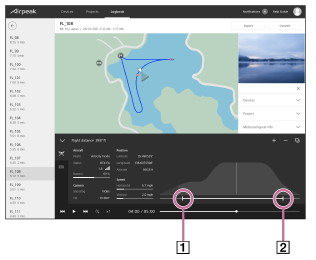
-
Click on [Convert] at the top right of the flight log screen.
- In the dialog, select the quality at which you want to convert a flight log to a Timeline Mission, and then click on [Convert].Selecting [High (Number of keyframes: Many)] will increase the number of keyframes, although the reproducibility will be higher. If you want to edit the Timeline Mission after conversion, it is recommended to convert the flight log using the setting with fewer keyframes.
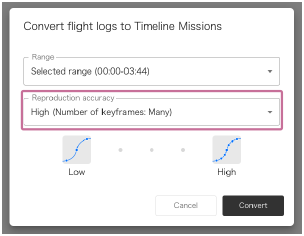
-
In the dialog, select the project to which you want to add a new Timeline Mission, and then click on [Convert].The flight log will be saved as a new Timeline Mission for the selected project.
Hint
-
For detailed information on how to use the “Airpeak Base” App, refer to the “Airpeak Base User Guide.”
https://base.airpeak.sony.com/userguide/docs/introduction/airpeakbase