Saving geotagged captured still images
When shooting still images with the RTK kit (sold separately) attached to the aircraft, geotagged captured still images can be saved to the SD memory card inserted into the interface unit.
To use this function, you will need the following compatible devices.
Devices required to save geotagged captured still images
- RTK kit
- Camera (recommended): α7R IV (ILCE-7RM4/ILCE-7RM4A), α7R V (ILCE-7RM5)
- SD memory card: UHS Speed Class 3 or Video Speed Class 30 or faster
- Tap [Start flight] on the “Airpeak Flight” App Home page.
The flight screen will be displayed.
- Tap
 (Settings) in the top right of the screen.
(Settings) in the top right of the screen. - Tap [RTK] in the displayed setting menu.
- Tap [SD card].
- Set [Save geotagged images taken] to [On].
When you set [Save geotagged images taken] to [On], the camera settings will be automatically adjusted to the following recommended values. While this setting is turned on, camera values cannot be manually changed from the recommended values.
- [File Format]: [JPEG]
- [JPEG/HEIF Switch]: [JPEG]
- [JPEG Quality]: [Fine](*1)
- [PC Remote Function] - [Still Img. Save Dest.]: [PC Only]
- [PC Save Image Size]: [Original]
*1 The JPEG quality setting will be adjusted to [Fine] when a quality higher than [Fine] is selected. The recommended camera setting value is [Fine], but the JPEG quality setting can be changed to a lower image quality than [Fine].
- When removing the RTK kit from the aircraft, change the [Save geotagged images taken] setting to [Off] before removing it.
If you remove the RTK kit from the aircraft with the [Save geotagged images taken] setting set to [On], the camera's [Still Img. Save Dest.] will remain set to [PC Only]. Even if you manually set the camera's setting to [PC+Camera] or [Camera Only], it will be overwritten to [PC Only], so the captured still images will not be saved to the camera. If you want to save the captured still images to the camera, change the [Save geotagged images taken] setting to [Off] before removing the RTK kit.
Recommended settings and saved data
The conditions for saving captured still images will vary depending on the mounting state of the RTK kit and the settings of the “Airpeak Flight” App and camera.
The combinations in the table below are recommended.
| RTK kit | Recommended settings | Saved data | ||
|---|---|---|---|---|
| “Airpeak Flight” App setting: [Save geotagged images taken] | Camera setting: [Still Img. Save Dest.] | SD memory card in the camera | SD memory card in the interface unit | |
| When mounting | [On] | [PC Only] | None | JPEG, PPK, Geotag |
| [Off] | [PC+Camera] | JPEG | PPK, Geotag | |
| When removing | [Off] | [PC+Camera] | JPEG | None |
Note
- Automatic adjustments may not be supported on some camera models. In such cases, modify the settings using the camera's settings screen.
- When [Save geotagged images taken] is set to [Off] while the camera is connected to the aircraft with the RTK kit mounted, [Still Img. Save Dest.] on the camera is automatically adjusted to [PC+Camera] so that captured still images are saved to the camera.
- When [Save geotagged images taken] is set to [Off] while the camera is connected to the aircraft with the RTK kit mounted, still images will not be saved to the SD memory card in the interface unit even if [Still Img. Save Dest.] on the camera is set to [PC+Camera].
To save still images to the SD memory card in the interface unit, set [Save geotagged images taken] to [On]. - To save still images on the camera when removing the RTK kit, set [Save geotagged images taken] to [Off] before removing the RTK kit.
Interval image capacity (*1)
Make camera settings using the table below as a guide.
| JPEG quality/Shooting interval | Interval image capacity |
|---|---|
| Fine/1 sec. | Taken with the ILCE-7RM5: About 600 still images Taken with the ILCE-7RM4/ILCE-7RM4A: About 350 still images |
| Fine/1.3 sec. or longer | No limit |
| Standard/1 sec. or longer | No limit |
*1 The number of still images accommodated may vary depending on shooting conditions and the SD memory card's performance in the interface unit.
Note
- If the number exceeds the camera's processing capacity during continuous shooting, shooting may not be possible at the specified shooting interval. In such cases, please try the following solutions.
- If the speed of writing to the SD memory card in the interface unit has decreased, format the SD memory card or use a different SD memory card.
- Reconsider the shooting conditions, such as reducing image quality or extending the shooting interval.
- When you shoot still images with [Save geotagged images taken] set to [On], screen updates will be slower, and the image will not be displayed smoothly. If you lower the camera image quality, the slowing of the screen update speed will be reduced.