Adding geotags to captured still images manually
Geotags can be added to captured still images using the RTK positioning data (mapping data) stored on the SD memory card of the RTK kit (sold separately).
Mapping data is generated only when the RTK kit (sold separately) is attached to the aircraft.
- Prepare all the necessities for geotagging.
- An SD memory card inserted into the interface unit of the RTK kit (sold separately)
- A memory card containing the captured still images to which you want to add geotags
- A memory card reader compatible with the mobile device on which “Airpeak Flight” is installed
- A cable to connect the above-mentioned memory card reader and mobile device
- Tap [Start flight] on the “Airpeak Flight” App Home page.The flight screen will be displayed.
- Tap
 (Settings) in the top right of the screen.
(Settings) in the top right of the screen. - Tap [General] in the displayed setting menu.
- Tap [Systems].
- Tap [Start] below [Add geotags to images taken].The wizard for adding geotags to captured still images will start.
- Follow the instructions on the screen to add geotags to the captured still images.
- When a message indicating that adding geotags is complete is displayed, tap [Close].
Processing time required for geotagging
Depending on the performance of your mobile device, memory card reader, and memory card, geotagging may take some time. Estimates for the processing time required for geotagging are as follows.
| Mobile device (OS version) | Memory card reader | Memory card | Processing time (*1) |
|---|---|---|---|
| iPad Pro 11-inch (iPadOS 16) | MRW-G2 (Sony) | CFexpress Type A | About 1 minute |
| iPad Pro 11-inch (iPadOS 16) | MRW-G2 (Sony) | SDXC UHS-II | About 7 minutes |
| iPad (6th generation) (iPadOS 14.6) | Lightning to SD Card Camera Reader (Apple) | SDHC Speed Class 6 | About 15 minutes |
*1 Processing time for geotagging 100 captured still images with the JPEG quality set to [Fine].