Configuring the gimbal settings
You can configure settings related to the gimbal's movement.
- Tap [Start flight] on the “Airpeak Flight” App Home page.The flight screen will be displayed.
- Tap
 (Settings) in the top right of the screen.
(Settings) in the top right of the screen. - Tap [Gimbal] in the displayed setting menu.
- Tap [Main control].
- Set the following items.
- [Gimbal control mode]:
- [Lock]: The camera orientation (shooting direction) will not follow the movement of the aircraft even if the aircraft turns.
- [Follow]: The camera orientation (shooting direction) follows the yaw (left/right) movement of the aircraft, while it will not follow the pitch (up/down) or roll movements.
- [Airplane]: The camera orientation (shooting direction) follows the yaw (left/right) and roll (inclination) movement of the aircraft. This mode enables dynamic shooting.
The camera follows the yaw (left/right) movement of the aircraft without delay, allowing the camera to turn smoothly in the yaw (left/right) direction of the aircraft.
In the roll (inclination) direction of the camera, the camera follows the movement of the aircraft by subtracting the amount that the aircraft is tilted due to wind.
In the pitch (up/down) direction of the camera, the camera orientation follows the travel direction of the aircraft.
However, if the travel direction of the aircraft and the camera orientation are opposite, the camera orientation will follow the direction opposite to the travel direction of the aircraft.
Operation mode Yaw (left/right) movement of the aircraft Roll (inclination) movement of the aircraft Lock Not following
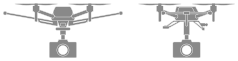
Not following

Follow Following
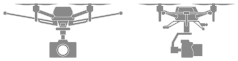
Not following

Airplane Following
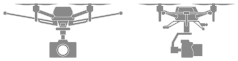
Following

- Maximum speed (Pan/Tilt/Roll): You can set the maximum speed of movement along each axis.
- Smoothness (Pan/Tilt/Roll): You can set the smoothness of movement along each axis.
- EXPO (Pan/Tilt): You can set the amount of movement along each axis with respect to the input from the control sticks on the remote controller.
- Deadzone: You can set the no-response range for the control sticks to prevent false reactions when the control sticks are not operated.
Note
- When [Operation mode] is set to [Single], the main controller’s pan/tilt EXP setting is reflected in the control levers.
- When [Operation mode] is set to [Single], [Deadzone] is fixed at 15%.
- [Gimbal control mode]: