Parts for shooting operations
The parts used for shooting operations are described below.
Remote controller
The parts of the remote controller used for shooting operations are described below.
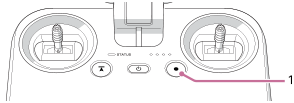


-
 (MOVIE) button
(MOVIE) buttonPress to start/stop video recording.
-
Control dial
Turn to change the setting values of the camera.
-
C1 (Custom 1)/C2 (Custom 2)/C3 (Custom 3)/C4 (Custom 4) buttons
Assign the functions for operating the aircraft, camera, and gimbal to these buttons in the setting menu of the “Airpeak Flight” App.
Flight screen (the “Airpeak Flight” App)
The items on the flight screen used for shooting operations are described below.
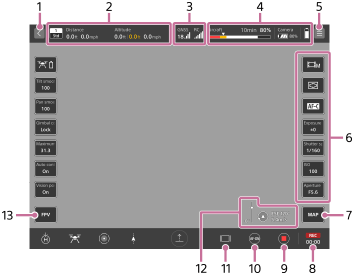
-
 (Back)
(Back)Tap to go back to the App Home page.
-
Telemetry
-
 (Flight mode indication): Indicates the current position of the flight mode switch on the remote controller and the current flight mode.
(Flight mode indication): Indicates the current position of the flight mode switch on the remote controller and the current flight mode. -
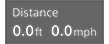 (Horizontal information indication): Indicates the horizontal speed of the aircraft and the distance from the take-off position.
(Horizontal information indication): Indicates the horizontal speed of the aircraft and the distance from the take-off position. -
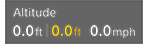 (Vertical information indication): Indicates the vertical speed of the aircraft and the altitude relative to the take-off position. The Vision Positioning altitude is also displayed when the Vision Positioning function is enabled.
(Vertical information indication): Indicates the vertical speed of the aircraft and the altitude relative to the take-off position. The Vision Positioning altitude is also displayed when the Vision Positioning function is enabled.
-
-
Radio reception information
-
 (Indication of the number and signal strength of positioning satellites such as GNSS (Global Navigation Satellite System))
(Indication of the number and signal strength of positioning satellites such as GNSS (Global Navigation Satellite System)) -
 (Indication of the positioning information when using the RTK kit (sold separately)): You can check the status of RTK positioning.
(Indication of the positioning information when using the RTK kit (sold separately)): You can check the status of RTK positioning.The background turns yellow when the RTK positioning accuracy is low.
-
 (RTK fixed state): RTK positioning is being performed with high accuracy.
(RTK fixed state): RTK positioning is being performed with high accuracy. -
 (RTK floating state): A certain period of time has elapsed since communication of correction information ceased, or the RTK positioning accuracy is low.
(RTK floating state): A certain period of time has elapsed since communication of correction information ceased, or the RTK positioning accuracy is low. -
 (RTK single point positioning state): Single point positioning is being performed by the aircraft’s GNSS because RTK positioning is not available.
(RTK single point positioning state): Single point positioning is being performed by the aircraft’s GNSS because RTK positioning is not available.
-
-
 (Indication of the signal strength of the remote controller)
(Indication of the signal strength of the remote controller)
-
-
Remaining battery level
-
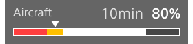 (Indication of the remaining flight time and remaining battery of the aircraft): Indicates the remaining flight time until forced landing due to insufficient battery power. The remaining battery level of the aircraft is indicated as a numerical value and a bar. The red area shows the remaining amount set for [Aircraft] - [Batteries] - [Start forced landing [%]] in the setting menu, and the yellow area shows the remaining amount set for [Battery-life alert [%]]. The triangle mark indicates the minimum battery level required to return to the Home Point. When the battery level drops to the level indicated by the triangle mark, the aircraft starts to perform RTH (Return to Home).
(Indication of the remaining flight time and remaining battery of the aircraft): Indicates the remaining flight time until forced landing due to insufficient battery power. The remaining battery level of the aircraft is indicated as a numerical value and a bar. The red area shows the remaining amount set for [Aircraft] - [Batteries] - [Start forced landing [%]] in the setting menu, and the yellow area shows the remaining amount set for [Battery-life alert [%]]. The triangle mark indicates the minimum battery level required to return to the Home Point. When the battery level drops to the level indicated by the triangle mark, the aircraft starts to perform RTH (Return to Home). -
 (Indication of the remaining battery of the camera)
(Indication of the remaining battery of the camera) -
 (Indication of the remaining battery of the mobile device)
(Indication of the remaining battery of the mobile device)
-
-
 (Settings)
(Settings)Tap to display the setting menu. Tap
 (Close) to hide the menu.
(Close) to hide the menu. -
Side menu
Displays the current setting value for each button. By default, the following functions are assigned, but you can choose which functions to assign. If your mobile device has a small screen, not all of the buttons are displayed. To display other buttons, swipe vertically on the side menu.
-
[Shoot mode]
Selects the shooting mode of the camera.
-
[Focus area]
Sets the focus area of the camera.
-
[Focus mode]
Selects the focus mode of the camera.
-
[Exposure comp.]
Normally, the exposure is set automatically (auto exposure). You can adjust the exposure based on the exposure value set via auto exposure. The entire image will become brighter if you set the exposure to a larger value.
-
[Shutter speed]
Adjusts the shutter speed of the camera.
-
[ISO]
Adjusts the ISO number (recommended exposure index) of the camera. A larger number increases the sensitivity as well as noise.
-
[Aperture]
Adjusts the aperture value (F-value) of the camera. The subject and its foreground and background are all in focus with a larger F-value.
-
-
 (Map)
(Map)Tap to display the map view in a sub screen.
-
 (Still image)/
(Still image)/ /
/ (Elapsed recording time)
(Elapsed recording time)-
 (Still image): Displays the thumbnails of still images.
(Still image): Displays the thumbnails of still images. -
 /
/ (Elapsed recording time): Displays the elapsed recording time during video recording.
(Elapsed recording time): Displays the elapsed recording time during video recording.
-
-
 (Movie recording)
(Movie recording)Tap to start/stop recording a video.
-
 (Still image shooting)/
(Still image shooting)/ (AF-ON)
(AF-ON)-
 (Still image shooting): Tap to shoot a still image.
(Still image shooting): Tap to shoot a still image. -
 (AF-ON): Tap to enable the auto focus during video recording.
(AF-ON): Tap to enable the auto focus during video recording.
-
-
 (Information amount switching)
(Information amount switching)Tap to change the amount of information (show/hide item names) displayed on the flight screen.
-
 (Wind speed/direction)/
(Wind speed/direction)/ (Tilt direction)
(Tilt direction)-
 (Wind speed/direction): Displays the wind speed/direction around the aircraft.
(Wind speed/direction): Displays the wind speed/direction around the aircraft. -
 (Tilt direction): Displays the tilt direction of the main gimbal.
(Tilt direction): Displays the tilt direction of the main gimbal.
-
-
 (FPV)
(FPV)Tap to display the FPV view in a sub screen.