Importing RTK positioning data into SfM software
Data exported (saved) using the “Airpeak Base” App can be imported into software compliant with PPK (Post Processing Kinematic) or SfM software for analysis.
- Click on [Logbook] on the “Airpeak Base” App Home page.
-
Click on the desired flight log in the flight log list.The flight log screen will be displayed.
-
Click on [Export].
-
Click on the data format that you want to export.
PPK
This is data for post-processing location information with PPK-compliant software.
- [PPK (GNSS Raw data) - BIN format]: all GNSS observation data (*1)
- [PPK (RINEX OBS) - OBS format]: observation data from reference stations (*2)
- [PPK (RINEX NAV) - NAV format]: GNSS navigation data (*2)
*1 u-blox UBX format
*2 RINEX version 3.04 format
Geotag
This is data that records the position and attitude of the camera for each captured still image.
The label name of the data is indicated in the first row of each file.
Select the format that is compatible with your SfM software.
-
[Geotag - CSV format (Yaw, Pitch, Roll)]: data in which the camera attitude is expressed as yaw, pitch, and roll relative to the aircraft
Data is written in the order of [File name][Lat][Lon][Alt][Yaw][Pitch][Roll][XY accuracy][Z accuracy].
-
[Geotag - CSV format (Omega, Phi, Kappa)]: data in which the camera attitude is expressed as omega, phi, and kappa relative to space
Data is written in the order of [File name][Lat][Lon][Alt][Omega][Phi][Kappa][XY accuracy][Z accuracy].
-
[Geotag - CSV format (All data)]: all data, including both of the above
Data is written in the order of [File name][Time stamp][Lat][Lon][Alt][Yaw][Pitch][Roll][Omega][Phi][Kappa][XY accuracy][Z accuracy][Fix type][Offset].
Edit the data according to your software.
-
Start your software, import captured still images, then import the exported data.Refer to the software instructions for details.
Hint
- For detailed information on how to use the “Airpeak Base” App, refer to the “Airpeak Base User Guide.”
https://base.airpeak.sony.com/userguide/docs/introduction/airpeakbase