Setting the flight area for a project
The “Airpeak Base” App allows you to streamline the management of an entire flight as a project, from flight plans to flight logs.
The data is stored on the cloud and can be displayed in the “Airpeak Flight” App when you actually fly the aircraft at the flight site.
- Click on [Projects] on the “Airpeak Base” App Home page.
- Click on [Create project].
- Enter the project name, flight location, etc. into the dialog, and then click on [Create].
-
Click on the created project.
-
Click on [Check airspace].The [Set flight location and flight date] screen will be displayed.
- Click on [Flight date] on the right side of the screen and set the flight date.
-
Click on [Add flight area] at the bottom left of the screen, and then click on the map.A polygon will appear on the map, indicating the flight area.
-
Edit the flight area.
Drag
 (Point) on the edge of the flight area to form the desired shape.
(Point) on the edge of the flight area to form the desired shape. -
Click on [Save].
Hint
-
For detailed information on how to use the “Airpeak Base” App, refer to the “Airpeak Base User Guide.”
https://base.airpeak.sony.com/userguide/docs/introduction/airpeakbase