Viewing images on a high definition TV
You can play movies/photos in high definition image quality by connecting the camcorder to a TV with an HDMI jack.
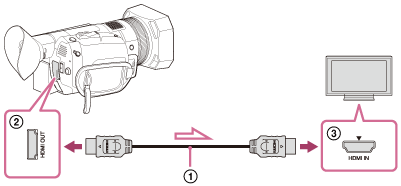
- Connect the HDMI OUT Terminal of the camcorder (
 ) and HDMI input jack of the TV (
) and HDMI input jack of the TV ( ) with the HDMI cable (
) with the HDMI cable ( ) (sold separately).
) (sold separately). - Switch the input on the TV to the connected jack.
- Play the movie/photo on the camcorder.
When you cannot view images with [AUTO]
[OUTPUT SELECT] is set to [AUTO] in default setting which adjusts camcorder's output setting automatically depending on the connected TV. When you cannot play back images with [AUTO] after performing step 2, select ![]() (REC/OUT SET) - [VIDEO OUT] - [HDMI] - one of the following output resolutions.
(REC/OUT SET) - [VIDEO OUT] - [HDMI] - one of the following output resolutions.
- XAVC S 4K movies (When 60i is selected)
- [1080p/480i]
- [720p/480i]
- [1080i/480i]
- XAVC S HD/AVCHD movies (When 60i is selected)
- [2160p/1080p/480i]
- [2160p/720p/480i]
- [2160p/1080i/480i]
- [1080p/480i]
- [720p/480i]
- [1080i/480i]
- XAVC S 4K movies (When 50i is selected)
- [1080p/576i]
- [720p/576i]
- [1080i/576i]
- XAVC S HD/AVCHD movies (When 50i is selected)
- [2160p/1080p/576i]
- [2160p/720p/576i]
- [2160p/1080i/576i]
- [1080p/576i]
- [720p/576i]
- [1080i/576i]
Note
- Refer to the instruction manuals of the TV as well.
- Use the supplied AC Adaptor as the power source.
- If the TV does not have an HDMI input jack, use an AV cable (sold separately). Images are output in standard definition.
- The camcorder does not support BRAVIA Sync.