Focusing on a detected face (FACE DETECTION)
The camcorder detects the face and focuses on it (the default setting is [ON]). This function is available only with auto focus.
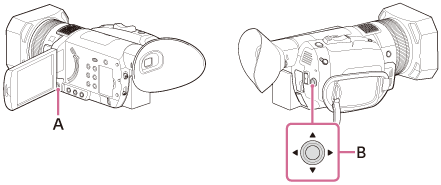
A: MENU button
B:  /
/ /
/ /
/ /SET button
/SET button
- Press the MENU button.
- Select
 (CAMERA SET) - [FACE DETECTION] - [ON] with the
(CAMERA SET) - [FACE DETECTION] - [ON] with the /
/ /
/ /
/ /SET button.
/SET button. - When the faces are detected, frames(*) appear.
*When the faces are detected, gray face-detection frames appear. When the camcorder is in the status to be able to perform autofocus, the frame turns white. When [PHASE AF FRAMES] is set to [ON ], or you press the PHOTO button halfway and the face is in focus, the frame turns green.
- When the faces are detected, frames(*) appear.
- Move the selection cursor (orange underline) to select the priority face with the
 /
/ /
/ /
/ /SET button, then press the button to enter.
/SET button, then press the button to enter.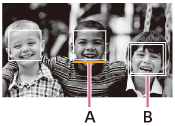
A: Selection cursor (orange colored frame)
B: Priority face frame (double frame)
The frame on the priority face changes to a double frame.
To cancel the priority face
Move the selection cursor (orange underline) to the frame (double frame) on the priority face with the /
/ /
/ /
/ /SET button, then press it.
/SET button, then press it.
Note
- Faces may not be detected or the proper effect may not be obtained depending on the recording environment, the condition of the subject or the settings. If this happens, set [FACE DETECTION] to [OFF].
- When [LOCK-ON AF] is set to [ON], the selection cursor does not appear and you cannot select priority face.
- The face detection function is disabled when using digital zoom, clear image zoom or NIGHTSHOT.
Hint
- Faces within the area that is set on [FOCUS AREA] are detected and focused.
- The focus area frame does not appear when [FOCUS AREA] is set to [WIDE] and [FACE DETECTION] is set to [ON].
- You can assign this function to an ASSIGN button.
- To make it easy to detect faces, record under the following conditions.
- Record in a moderately bright place
- Do not obscure the face with a hat, mask, sunglasses, etc.
- Face the front of the camera