Playing back movies
You can play movies on the camcorder.

A: THUMBNAIL (playback) button
(playback) button
- Open the LCD panel.
- Press the THUMBNAIL
 (playback) button.
(playback) button.- The THUMBNAIL screen appears after a few seconds.
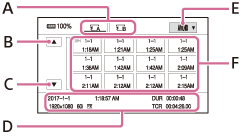
A: Memory card
B: Previous
C: Next
D: Current movie data
E: Playback mode
F: Thumbnails of movies (You can turn on or off the date and time display on the thumbnails by pressing DISPLAY button.)
- The THUMBNAIL screen appears after a few seconds.
- Touch the memory card you want to play back.
 : Memory card A
: Memory card A : Memory card B
: Memory card B- You can also select the memory card with the
 /
/ /
/ /
/ /SET button.
/SET button.
- You can also select the memory card with the
- Touch the playback mode, and select the desired file format of movies.
- Movies that are recorded in the selected file format are displayed.
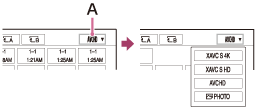
A: Playback mode
- Movies that are recorded in the selected file format are displayed.
- Touch twice the thumbnail of the movie you want to play back.
- You can also select the movie to be played back with the
 /
/ /
/ /
/ /SET button.
/SET button. - The first touch of the thumbnail will show the information on the movie at the lower part of the LCD monitor.
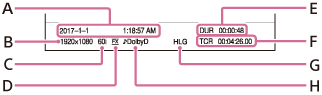
A: Date and time of recording started
B: Resolution
C: Frame rate
D: Recording mode
E: Duration
F: Time code of recording started (Time code is not displayed correctly when you play back memory card with no time code, or memory card with time code that the camcorder does not support.)
G: HLG (Hybrid Log-Gamma) recording (Appears when the movie is recorded with GAMMA set to HLG.)
H: DOLBY DIGITAL recording (Appears when audio is recorded in Dolby Digital format.)
 appears with the movie that has been most recently played back or recorded. If you touch the movie with
appears with the movie that has been most recently played back or recorded. If you touch the movie with  , you can continue playback from the previous time.
, you can continue playback from the previous time.
- You can also select the movie to be played back with the
- The selected movie starts playing.
- During playback
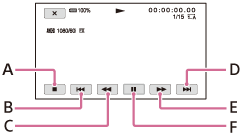
- During pause
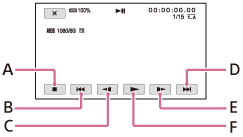
A: Stop
B: Previous
C: Fast reverse (during playback)/Slow reverse (during pause)
D: Next
E: Fast forward (during playback)/Slow forward (during pausing)
F: Play/Pause
- During playback
To adjust the volume
Adjust the volume with MENU button -![]() (AUDIO SET) - [VOLUME].
(AUDIO SET) - [VOLUME].
To return to the recording mode
Press the THUMBNAIL (playback) button.
(playback) button.
Note
- Movies recorded using this camcorder may not be played back normally on devices other than this camcorder. Also, movies recorded on other devices may not play back properly on this camcorder.
- To play back HDR movies on a device other than the camcorder, you need an HDR compatible device that is set appropriately.
When recording with XAVC S, metadata (additional information) which is needed to play back and display HDR movies, such as the color space and gamma, is recorded. If a device to play back or display movies supports these metadata, movies are automatically displayed with the appropriate settings. If a device does not support these metadata, you need make settings manually.
Also, AVCHD recording with the camcorder does not support recording HDR metadata. To play back/display HDR movies properly, make settings manually or add metadata in editing.
Hint
- When playback from the selected movie reaches the last movie, the screen returns to the thumbnail screen.
- The movie starts playing slowly by touching
 /
/ during pause.
during pause. - The playback speed increases based on the number of times that you touch
 /
/ .
.