MARKER
You can set the marker display that is used for a shooting guide on the LCD monitor.
- MENU button -
 (DISPLAY SET) - [MARKER] ‒ select the desired item.
(DISPLAY SET) - [MARKER] ‒ select the desired item.
Descriptions of menu items
ON/OFF:
Sets the marker display to on/off.
- OFF: Does not display the marker.
- ON : Displays the marker.
The marker is not recorded on a memory card.
CENTER:
Sets the center marker (indicates center of the LCD monitor) display to on/off.
- ON: Displays the center marker.
- OFF: Does not display the center marker.
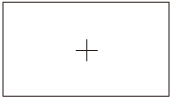
ASPECT:
Sets the aspect marker display to on/off.
- OFF: Does not display the aspect marker.
- 4:3, 13:9, 14:9, 15:9, 1.66:1, 1.85:1, 2.35:1: Displays markers at boundaries of display area defined by the aspect ratio.
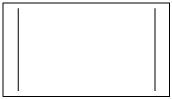
SAFETY ZONE:
Sets the safety zone marker to on/off.
- OFF: Does not display the safety zone marker.
- 80%, 90%: Displays markers at the boundaries of the display area that regular home TVs can display.
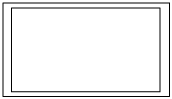
GUIDEFRAME:
Sets the guide frame to on/off.
- OFF: Does not display the guide frame.
- ON: Displays the guide frame.

Note
- Only the time code is output when [MARKER] is set to [ON], even if [DISPLAY OUTPUT] is set to [ALL OUTPUT].
- You cannot display markers while using the FOCUS MAGNIFIER function.
- You cannot output markers to an external device.
Hint
- You can display all types of markers at the same time.
- You can obtain a balanced composition by positioning the subject at the cross points of the guide frame.
- You can assign [ON/OFF] of this function to the ASSIGN button.