Displaying recording data (DATA CODE)
You can display information, including date, time and camera data automatically stored during recording on the screen during playback.
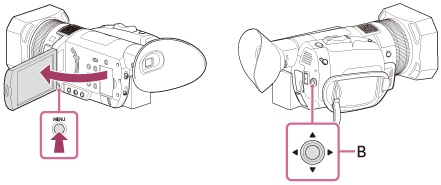
A: MENU button
B:  /
/ /
/ /
/ /SET button
/SET button
- Press the MENU button.
- Select the data that you want to display on
 (DISPLAY SET) – [DATA CODE] with the
(DISPLAY SET) – [DATA CODE] with the  /
/ /
/ /
/ /SET button.
/SET button.- You can also display the data with the ASSIGN button to which the DATA CODE function is assigned, during playback or pause.
- When using the ASSIGN button, the screen changes in the order, date and time display - camera data display - no display with each press of the button.
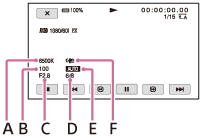
A: White balance (
 appears when playing images recorded with [WB PRESET] set to [MANU WB TEMP].)
appears when playing images recorded with [WB PRESET] set to [MANU WB TEMP].) B: Shutter speed
C: Iris
D: Gain
E: Exposure (
 appears when playing images recorded with the iris, gain or shutter speed automatically adjusted.
appears when playing images recorded with the iris, gain or shutter speed automatically adjusted.  appears when playing images recorded with the iris, gain or shutter speed manually adjusted.)
appears when playing images recorded with the iris, gain or shutter speed manually adjusted.)
F: STEADYSHOT
Note
- When you play back the memory card on other devices, the camera data may be displayed incorrectly. Confirm the correct camera data on your camcorder.