Viewing images on a 4K TV
You can play movies recorded in [XAVC S 4K], in high definition image quality by connecting the camcorder to a TV with an HDMI jack.
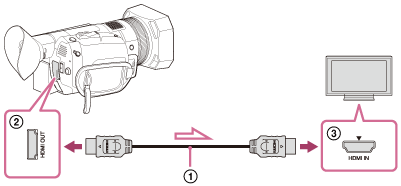
- Connect the HDMI OUT Terminal of the camcorder (
 ) and HDMI input jack of the TV (
) and HDMI input jack of the TV ( ) with the HDMI cable (
) with the HDMI cable ( ) (sold separately).
) (sold separately). - Switch the input on the TV to the connected jack.
- Play the movie on the camcorder.
When you cannot view images with [AUTO]
[OUTPUT SELECT] is set to [AUTO] in default setting which adjusts camcorder's output setting automatically depending on the connected TV. When you cannot play back images with [AUTO] after performing step 2, select ![]() (REC/OUT SET) - [VIDEO OUT] - [HMDI] - one of the following output resolutions. If you select a setting other than following, the image will be played back with high definition quality.
(REC/OUT SET) - [VIDEO OUT] - [HMDI] - one of the following output resolutions. If you select a setting other than following, the image will be played back with high definition quality.
- When 60i is selected
- [2160p/1080p/480i]
- [2160p/720p/480i]
- [2160p/1080i/480i]
- When 50i is selected
- [2160p/1080p/576i]
- [2160p/720p/576i]
- [2160p/1080i/576i]
Note
- Also refer to the instruction manual of the TV.
- When you view images on a TV, use the AC Adaptor (supplied) as the power source.
- Photos cannot be played in 4K image quality.
- The camcorder does not support BRAVIA Sync.
- To view images recorded with HDR on a TV, connect the camcorder to an HDR (HLG) compatible TV manufactured by Sony via a USB cable.
When you connect a TV with an HDMI cable, you need to change the image quality setting of the TV manually in order to display images properly. Set the image quality of the TV as follows;- Gamma: Setting compatible with HLG
- Color mode: Setting compatible with BT.2020 or 709