Creating a disc with a recorder
You can copy images on the camcorder onto a disc or video cassette. Connect the camcorder to a disc recorder with an AV cable (sold separately).
Note
- Connect the AC Adaptor to the camcorder, and then connect the AC Adaptor to a wall outlet (wall socket).
- Refer to the instruction manual supplied with the device connected.
- Insert a recording medium in a recording device (a disc recorder, etc.).
- If your recording device has an input selector, set it to the input mode.
- Connect the camcorder to the recording device with an AV cable (sold separately).
- Connect the camcorder to the input jacks of the recording device.
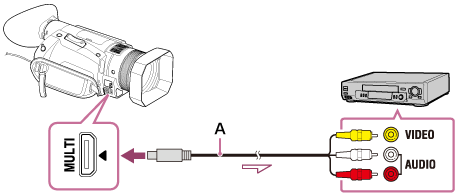
A: AV cable (sold separately)
- Start playback on the camcorder, and record it on the recording device.
- When copying is finished, stop the recording device, and then the camcorder.
Note
- Set the aspect ratio according to the display monitor such as TV by pressing MENU button - select
 (REC/OUT SET) - [VIDEO OUT] - [DOWN CONVERT TYPE].
(REC/OUT SET) - [VIDEO OUT] - [DOWN CONVERT TYPE]. - You cannot copy images to recorders connected with the HDMI cable.
- Since copying is performed via analog data transfer, the image quality may deteriorate.
- Images will be copied with standard definition image quality.
- When you connect a monaural device, connect the yellow plug of an AV cable (sold separately) to the video input jack, and the white (left channel) or the red (right channel) plug to the audio input jack on the device.
Hint
- To not show the counter on the display of the connected device, press the MENU button - select
 (DISPLAY SET) - [DISPLAY OUTPUT] - [LCD PANEL].
(DISPLAY SET) - [DISPLAY OUTPUT] - [LCD PANEL]. - To copy the date and time or shooting information, press the ASSIGN button which DATA CODE function is assigned and make your desired setting. Then, press the MENU button - select
 (DISPLAY SET) - [DISPLAY OUTPUT] - [ALL OUTPUT].
(DISPLAY SET) - [DISPLAY OUTPUT] - [ALL OUTPUT].