Accessing the Web App from a Web Browser
By connecting the unit to a tablet or computer, you can operate and configure the unit from a web browser.
-
Check whether your tablet or computer supports Web App operations.
Item Requirement Display 1080×810 pixels or higher recommended
Tablet display size: 10-inch or larger recommendedSupported OS and web browser Windows OS Windows 10 or later Web browser Google Chrome Mac OS macOS 10.15 or later Web browser Google Chrome
SafariiPad OS iPadOS 16 or later Web browser Google Chrome
SafariAndroid OS Android 12 or later Web browser Google Chrome Note
- If the required environment is not satisfied, or depending on the usage of the tablet/computer, video display in a web browser may be adversely affected.
- The Web App of this unit uses JavaScript. If using antivirus software on your tablet/computer, the web page may not be displayed correctly.
-
Check that the unit, tablet or computer, and peripheral devices are turned on.
-
Check that the unit is connected via wired LAN local area connection.
-
Check that the tablet or computer are connected via Wi-Fi or wired LAN local area connection.
-
Connect to the unit from the web browser of your tablet or computer.
Connecting using a QR code
Scan the QR code printed on the media cover on the side of the unit using the camera of the tablet.
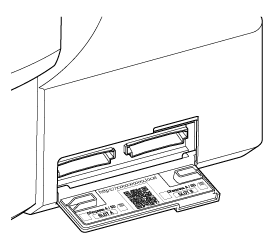
Open the displayed link on the tablet.
The web browser on the tablet launches and displays the Web App screen of the unit.

Connecting by entering a URL in the address bar of a web browser
Launch a web browser on the tablet or computer, and enter the URL printed on the media cover on the side of the unit.
The web browser should display the Web App screen of the unit.

Connecting by entering the IP address of the unit in the address bar of a web browser
Launch a web browser on your tablet or computer and enter “http://IP address of the unit” in the address bar.
The web browser should display the Web App screen of the unit.
Note
- If the HTTP port number was changed from a value of 80, enter “http://IP address of the unit:Port number” in the address bar.
-
When connecting using a QR code or by entering the URL in the address bar of a web browser, use a device that supports mDNS*.
*mDNS: A communication protocol used to determine the IP address from a host name on a local network.
Hint
- You can subsequently access the unit quickly using the bookmark function of the web browser.

