Initial Setup of the Unit
Make sure to configure the unit using the following procedure when using the unit for the first time.
For details about accessing the Web App, see “Accessing the Web App from a Web Browser.”
Hint
- If the backup battery becomes completely discharged, you will need to configure the initial setup again.
-
Connect to the unit from a tablet or computer, and launch the Web App.
When the unit is used for the first time, you will be prompted to enter a user name and password in the web browser. Enter the following settings.
- User name: admin
- Password: (leave blank)
Follow the on-screen instructions to configure the initial setup.
-
Enter the administrator (Administrator) user name and password, and press the [OK] button.
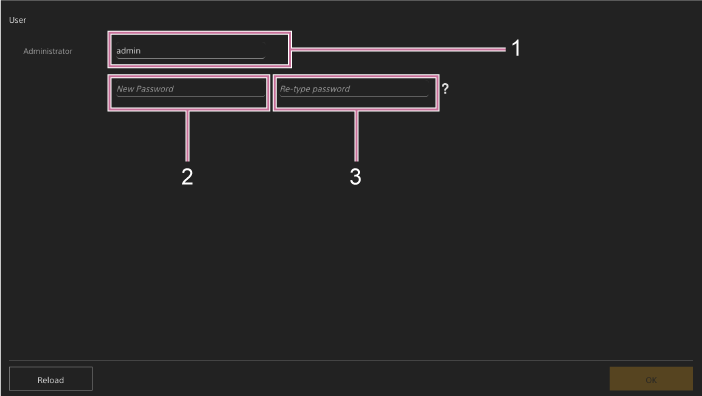
1: Enter the administrator user name.
2: Set the administrator password.
3: Enter the same password again for confirmation.
Note
- The following characters can be used in the user name and password. The password must include at least one upper case letter, one lower case letter, one number, and be 8 to 64 characters in length.
- Alphanumeric characters
- Symbols (!$%`*+-./<=>?@[]^_{|}~)
Your web browser will reload and you will be prompted to enter the user name and password.
- The following characters can be used in the user name and password. The password must include at least one upper case letter, one lower case letter, one number, and be 8 to 64 characters in length.
-
Enter the user name and password that were configured in step 2.
The language and clock setup screen appears.
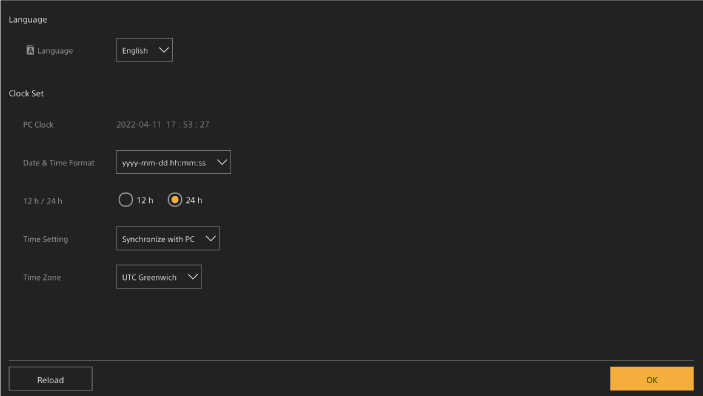
-
Specify the following items and press the [OK] button.
[Language]
Select the language to use for the Web App and camera screen display. Changing the language will change the Web App display language.
[Date & Time Format]
Select the display format for the date and time from the following options.
[yyyy-mm-dd hh:mm:ss], [mm-dd-yyyy hh:mm:ss], [dd-mm-yyyy hh:mm:ss]
“yyyy” indicates the year, “mm” indicates the month, “dd” indicates the day, “hh” indicates the hour, “mm” indicates the minute, and “ss” indicates the second, respectively.
[12 h/24 h]
Select [12 h] (12-hour clock) or [24 h] (24-hour clock) for the time display.
[Time Setting]
Select the method for setting the date/time.
[Synchronize with PC]: Synchronize to the date/time of the computer or tablet.
[Manual setting]: Set manually. When this method is selected, entry fields for the date and time appear.
[Time Zone]
Select the time zone.
The live screen for shooting operations appears. Continue to configure the basic operation of the unit according to the operation mode.
Hint
- In some cases, such as when using the unit with a tablet as a pair, it may be easier to use a fixed IP address for the unit.
- To set a fixed IP address, first turn off [Network] > [Wired LAN] > [IPv4] > [DHCP] (slider switch in the left position) in the web menu.
- The setup items related to a fixed IP address appear. Configure the items then press the [OK] button on the screen.

