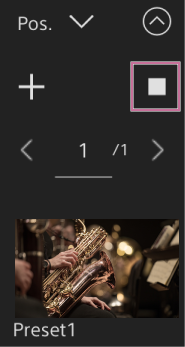Saving/Restoring Pan/Tilt, Zoom Position, and Focus Setting Using the Web App
You can save the pan/tilt, zoom position, and focus setting and recall them when required using the Web App (preset position function).
- For details about the items that can be saved/restored, see “Preset Position Saved Items.”
Note
- If the [Pan-Tilt] > [P/T Direction] > [Ceiling] setting in the web menu is changed, all the saved preset positions are deleted.
-
Set the PTZ assist mode to [Pos.] in the drop-down list at the top of the preset position control panel.
-
Determine the position that you want to save using pan/tilt and zoom operations.
-
Press the [+] button in the preset position control panel.
The image with the saved position is displayed in the preset position control panel.
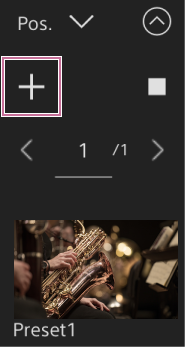
Hint
- If the preset position control panel is not displayed, press the
 (Open) button to display it.
(Open) button to display it. - Positions are saved in sequence from [Preset1].
- If there are unused presets within a sequence of presets, positions will be saved in presets starting with the unused presets. For example, if preset positions are saved in [Preset1] and [Preset3] but not in [Preset2], the next preset positions will be saved in [Preset2] and then in [Preset4].
- Up to 100 preset positions can be saved.
- You can rename each preset position. For details, see “Renaming Preset Positions Using the Web App.”
- If the preset position control panel is not displayed, press the
-
Restore a saved position.
Double-press the position thumbnail you want to restore in the preset position control panel to restore the corresponding position.
Hint
- You can also restore a position by pressing the image, pressing the
 (Preset position menu) button that appears and selecting [Recall].
(Preset position menu) button that appears and selecting [Recall]. - The transition speed to a saved position is determined by the [Pan-Tilt] > [P/T Preset] > [Pan-Tilt] > [Pan-Tilt Speed for Common] setting in the web menu when the position was saved. You can also change the transition speed after saving. For details, see “Changing the Transition Speed (Pan-Tilt/Zoom/Focus) When Restoring a Preset Position.”
- The degree of change in the pan/tilt position when moving to a preset position can be adjusted using the transition speed and [Ramp Curve] settings. For details, see “Changing the Transition Speed (Pan-Tilt/Zoom/Focus) When Restoring a Preset Position” and “Setting the Pan/Tilt Operation Acceleration.”
- If a different preset is recalled during preset playback, the operation of the first recalled preset stops and operation of the subsequently recalled preset starts.
Note
- If the temperature of the environment has changed significantly between when a preset position was saved and when it is played back, deviation in the framing may occur.
- While a preset position is being restored, you cannot perform any operations other than restoring or canceling the preset position.
- When restoring the preset position of a Clear Image Zoom area, the zoom does not operate smoothly (preset position is restored instantaneously).
- You can also restore a position by pressing the image, pressing the
To cancel the restore preset position operation
Press the  (Cancel restore) button displayed on the preset position control panel during restore preset position operation to cancel the restore operation. Use the joystick and [Zoom] slider to adjust the framing.
(Cancel restore) button displayed on the preset position control panel during restore preset position operation to cancel the restore operation. Use the joystick and [Zoom] slider to adjust the framing.