Web Menu Operations
Press the [Settings] operation screen switching tab to display the settings screen to configure the various setup items of the unit, including initial settings, network settings, shooting/playback settings using the web menu.
Configure settings in the web menu on a tablet using touch operation or on a computer using mouse operation.
Press the menu for the items you want to configure to display the setup items and their settings in that menu.
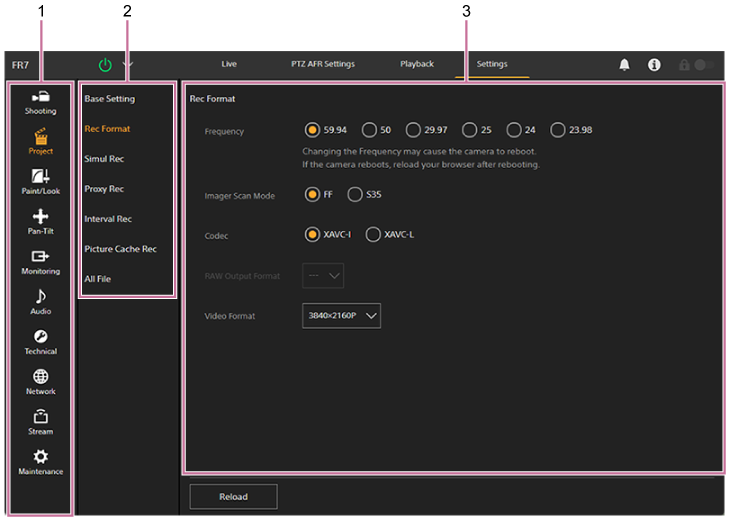
-
Menu (level 1)
-
Menu (level 2)
-
Setting
Configuration method
Value selection

Press the radio button for an item. The radio button for a selected item is displayed in orange.
Item on/off
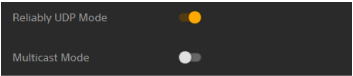
Press the switch to turn the item on/off. The switch is orange when the item is turned on, and white when turned off.
Value selection from a list
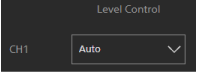
Press the drop-down button and select an item from the displayed list.
Numeric value selection

Press < or > to change the numeric value. If the numeric value is underlined, you can also enter a numeric value directly.
Character/number entry

Configuration on separate screen
Press the button to perform setup operations on a separate screen.

Guidance message
Information that helps you to configure some settings and messages that call attention to the user are displayed.

Saving a setting
When finished configuring a setting, press the [OK] button to save the setting.
Press the [Cancel] button to discard changes to a setting and revert to the previous setting.
Press the [Reload] button to update the screen display.
Note
- If you press the [Reload] button before saving a setting, changes to the setting will be discarded.
- If you move to a different page before saving a setting, changes to the setting will be discarded.

