Connecting an External Microphone or External Audio Device
You can input the signal from an external microphone or external audio device and embed the audio in the recorded video or output video of the unit.
-
Connect an external microphone or external audio device using an XLR cable.
When the audio is set to [LINE] using [Audio] > [Audio Input] > [AUDIO IN Select] in the camera menu, the AUDIO IN connector functions as the AUDIO IN CH-1 connector and AUDIO IN CH-2 connector.
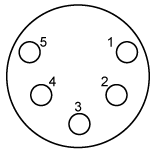
Pin No. Function 1 GND 2 AUDIO IN CH-1+ (HOT) 3 AUDIO IN CH-1− (COLD) 4 AUDIO IN CH-2+ (HOT) 5 AUDIO IN CH-2− (COLD) -
Turn off the unit and connect the XLR cable to the AUDIO IN connector.
-
Set SETUP switch 2 to enable the phantom power supply as required.
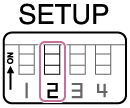
Switch the +48 V power supply (phantom power) as described below.
Switch 2
Sets whether the +48 V power supply (phantom power) is turned on/off when an audio input device is connected.
Setting Description OFF (default) This turns off the +48 V phantom power supply and sets the LINE or MIC input as the CH-1 and CH-2 audio source. ON This turns on the +48V phantom power supply and sets the phantom power supply compatible microphone as the CH-1 and CH-2 audio source. Note
- Setting this switch to the ON position and connecting a microphone that is not compatible with a +48 V source may damage the connected device. Check the setting before connecting the device.
-
Turn on the unit and set the type of connected device using [Audio] > [Audio Input] > [AUDIO IN Select] in the camera menu.

