Tracking a Specified Subject (Realtime Tracking AF)
You can maintain focus on a subject by specifying the subject by touch operation or by selecting a face detection frame in the camera control panel.
When a subject is selected, a white tracking frame is displayed and tracking starts.
Hint
- Tracking occurs over the entire image area, regardless of the focus area setting.
- When [Shooting] > [Focus] > [Touch Function in MF] is set to [Tracking AF] in the web menu or camera menu, realtime tracking AF is supported even when the focus mode is MF mode.
The following actions occur for the tracking target, depending on the face/eye detection AF operating mode setting.
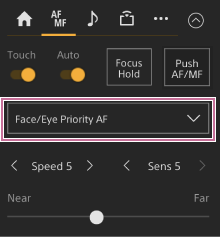
[Face/Eye Only AF] or [Face/Eye Priority AF]: Focusing and tracking of the specified subject.
If the tracking target is a person and a face/eye is detected, the camera focuses on that face/eye.
When a tracking target face/eye is detected, the tracking target face is saved. When saved, a  (saved tracking face icon) is displayed.
(saved tracking face icon) is displayed.
Note
- If tracking AF is started during manual focus, the tracking target face is not saved.
[AF]: Use for focusing and tracking of a specified subject. Face/eye detection does not occur, even if the tracking target is a person.
Note
- The realtime tracking AF function does not operate if the lens is set for manual focusing.
Starting realtime tracking AF
When a specific subject is specified as the tracking target, tracking of that target starts.
To specify by touch operation
Slide [Touch Focus] switch on the  (Focus) tab in the camera control panel to the right position to turn it on, then tap the target subject to track in any of the following states.
(Focus) tab in the camera control panel to the right position to turn it on, then tap the target subject to track in any of the following states.
- During manual focus or during push manual focus, and when [Shooting] > [Focus] > [Touch Function in MF] is set to [Tracking AF] in the web menu or camera menu
- During auto focus or during push auto focus (AF)
To specify by face detection frame selection
Move the face selection cursor (orange underline) to the target subject to track using the arrow buttons in the GUI control panel, and press the [Set] button.
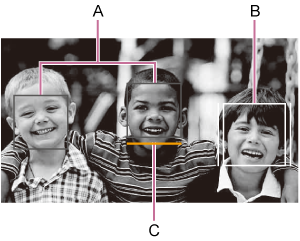
A: Face detection frames (gray)
B: Tracking frame
C: Face selection cursor (orange)
Note
- During manual focus, tracking cannot be started by face detection frame selection.
Hint
- You can also change the target to track during realtime tracking AF.
Stopping realtime tracking AF
Press the  (realtime tracking AF stop) button.
(realtime tracking AF stop) button.
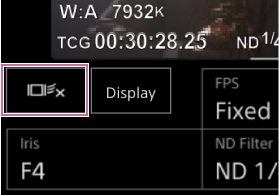
Hint
- Realtime tracking AF will stop in the following cases:
- When the [Auto Focus] switch or AUTO/MANUAL control on the lens is switched
- When the focus mode is changed
- When AF assist is executed
- When the focus area setting or face/eye detection AF action is changed
- When an assignable button assigned with [Push AF/MF] is pressed
- When the tracking target is not within the shooting screen or when the subject is out of focus for a few seconds
- When the [PTZ AFR] switch is switched
- When a tracking face is saved (when the
 (saved tracking face icon) is displayed), realtime tracking AF will resume when the saved tracking face enters the image area. To clear the tracking face, stop realtime tracking AF as described above.
(saved tracking face icon) is displayed), realtime tracking AF will resume when the saved tracking face enters the image area. To clear the tracking face, stop realtime tracking AF as described above.

