Playing Camera Framing Operations Using the Web App
You can play a recorded camera framing operation using the Web App.
-
Set the PTZ assist mode to [Trace] in the drop-down list at the top of the preset position control panel.
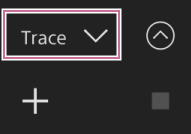
-
Select a thumbnail with the framing operation you want to play.
The
 (Prepare) button appears on the thumbnail.
(Prepare) button appears on the thumbnail. -
Press the
 (Prepare) button.
(Prepare) button.The camera moves to the framing operation starting position and switches to playback standby state.
-
Press the
 (Play) button on the thumbnail.
(Play) button on the thumbnail.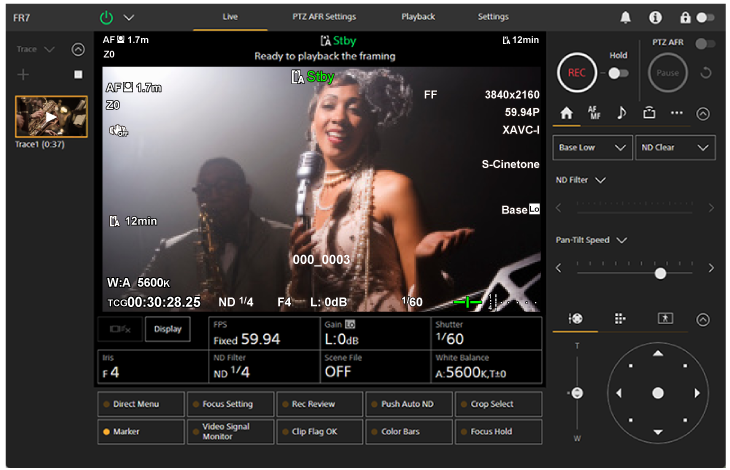
Framing playback starts.
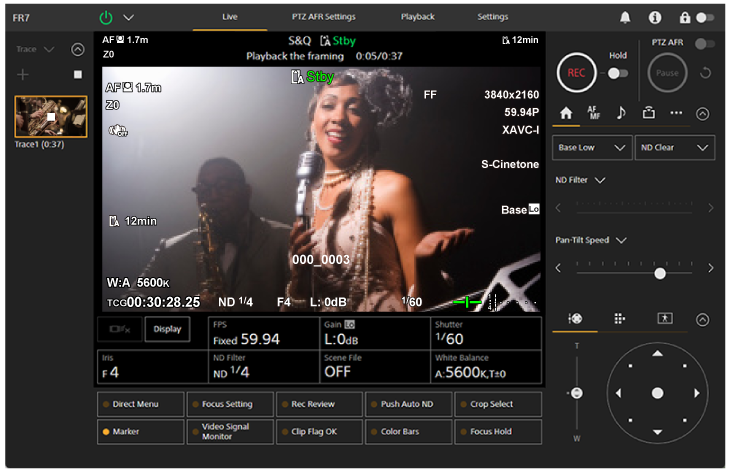
Hint
-
In playback standby state and during playback, you can cancel playback and return to normal operation by doing any of the following operations.
- Press the
 (Stop) button on the thumbnail or in the preset position control panel.
(Stop) button on the thumbnail or in the preset position control panel. - Operate the joystick.
- Operate the [Zoom] slider.
- Press the
- The elapsed playback time is displayed at the top of the camera image panel during playback.
Note
- Unexpected behavior may occur if the Clear Image Zoom setting differs between recording and playback of framing operations.
- Zoom operation playback is not supported when a lens controller is connected. Operating the zoom will stop playback of framing operations.
- During framing operation playback, changing the pan/tilt range limit using [Pan-Tilt] > [P/T Range Limit] in the web menu has no effect. Set the pan/tilt range limit before recording a framing operation.

