Structure of the Playback Operation Screen
This topic describes the structure of the playback operation screen.
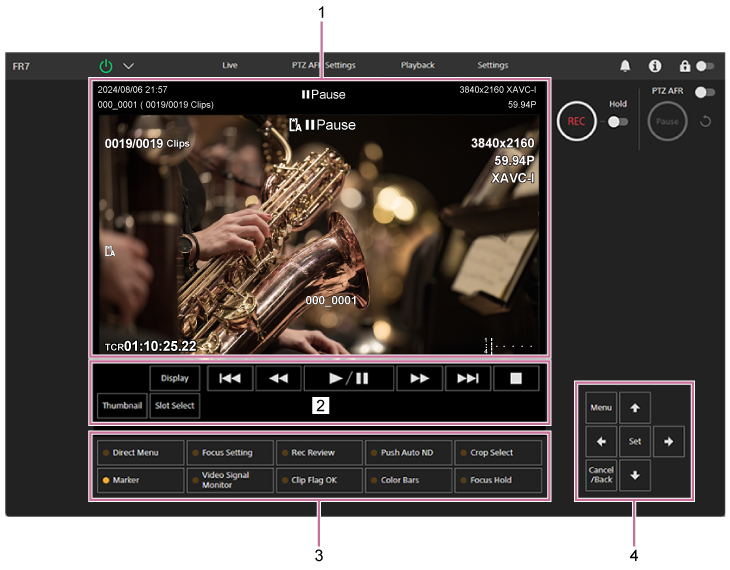
-
Camera image panel
Displays the playback image and related information. When playback is stopped, the camera image screen appears.
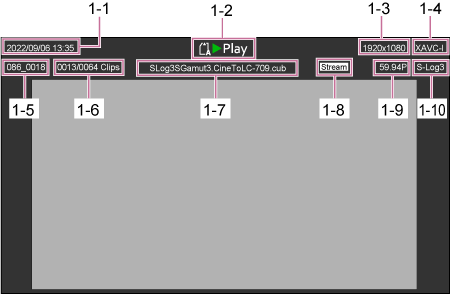
1-1 Shooting date and time
1-2 Playback status indicator
1-3 Playback format (picture size) indicator
1-4 Playback format (codec) indicator
1-5 Clip name display
1-6 Clip number/total number of clips
1-7 LUT name display
1-8 Streaming status indicator
1-9 Playback format (frame rate and scan method) indicator
1-10 Recording look indicator

-
Playback control panel

Displays the playback control buttons.
Button Function  (Play/Pause) button
(Play/Pause) buttonPlays a clip. During playback, pauses the clip.  (Fast Forward) button,
(Fast Forward) button,  (Fast Reverse) button
(Fast Reverse) buttonPlays a clip at high speed. When the button is pressed, the playback speed changes in three steps.  (Next) button,
(Next) button,  (Previous) button
(Previous) buttonJumps to start of clip or the previous/next clip.  (Stop) button
(Stop) buttonStops playback. [Display] button
Press to switch between the screen display on the image.
[Thumbnail] button
Displays the clips recorded on the memory card on the camera image panel as thumbnails.
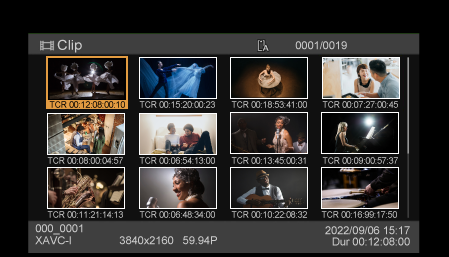
Pressing the [Thumbnail] button during thumbnail screen display closes the thumbnail screen and returns to the camera image.
- For details about the thumbnail screen, see “Thumbnail Screen.”
[Slot Select] button
Switches between the target playback media.

-
Assignable buttons
Displays the assignable buttons assigned to functions of the unit.
- For details about assignable buttons, see “Assignable Buttons.”
-
GUI control panel
Use the GUI control panel to operate the camera menu, clip playback, and other functions.
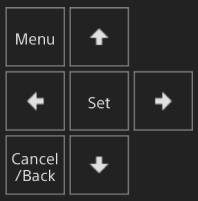
- For details about operation, see “Operating the Camera Menu” and “Playing Recorded Clips.”

