Thumbnail Screen
When you press the [Thumbnail] button on the playback operation screen or the THUMBNAIL button on the infrared remote control, clips recorded on the memory card are displayed in the camera image panel. This display on the camera image panel is referred to as the thumbnail screen.
You can select a clip on the thumbnail screen and start playback of that clip.
Pressing the [Thumbnail] button during thumbnail screen display closes the thumbnail screen and returns to the shooting image display.
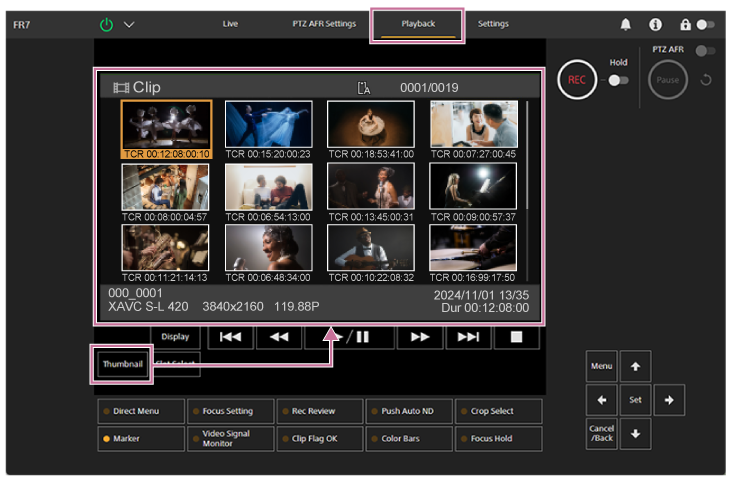
Note
- Only the clips recorded in the currently selected recording format are displayed on the thumbnail screen. If an expected recorded clip is not displayed, check the recording format. Take special note of this fact before formatting (initializing) media.
Screen layout
The thumbnail of a selected clip is displayed with an orange background.
Information for the selected clip is displayed at the bottom of the screen.
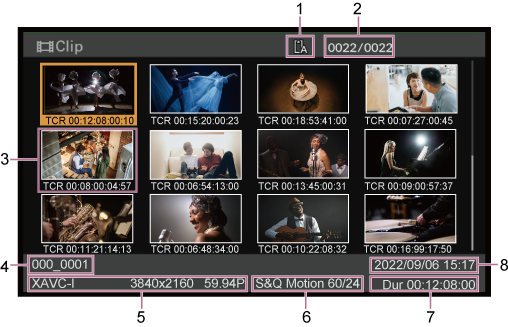
-
Selected memory card
A lock icon appears on the right if the memory card is write-protected.
-
Clip number/total number of clips
-
Thumbnail (index picture)
Displays the index picture of a clip. When a clip is recorded, its first frame is automatically set as the index picture.
Clip/frame information is displayed below the thumbnail. You can change the information displayed using [Thumbnail] > [Customize View] > [Thumbnail Caption] in the camera menu.
-
Clip name
Displays the name of the selected clip.
-
Recording format
Displays the file format of the selected clip.
-
Special recording information
Displays the recording mode only if the clip was recorded using a special recording mode.
For Slow & Quick Motion clips, the frame rate is displayed on the right.
-
Clip duration
-
Creation date

