Camera Screen Display
You can displays the status and settings of the unit superimposed on the output image from the camera. You can set the outputs for which screen display is enabled using [Monitoring] > [Output Display] in the web menu.
You can show/hide the information using the [Display] button. Even when hidden, it will appear while performing direct menu operations.
You can show/hide items individually using [Monitoring] > [Display On/Off] in the camera menu.
Information displayed on the screen while shooting
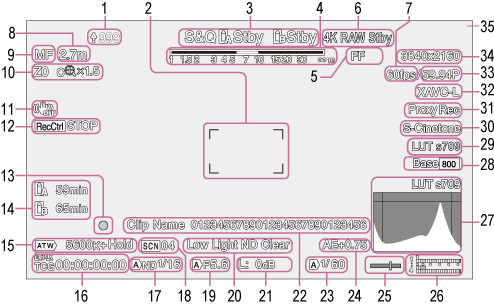
-
Upload indicator/remaining files indicator
- For details about transferring files, see “About File Transfer” and other topics in “Transferring Files.”
-
Focus area indicator
Displays the focus area for auto focus.
- For details about auto focus, see “Adjusting Automatically Using the Web App” and other topics in “Adjusting the Focus Automatically (Auto Focus).”
-
Recording mode, slot A/B, Interval Rec recording interval indicator
Display Meaning ●Rec Recording Stby Recording standby - For details about Interval Rec, see “Recording Video Intermittently (Interval Rec).”
-
Depth-of-field indicator
-
Imager scan mode indicator
A
 (mismatch) mark is displayed if there is a mismatch between the image circle size of the lens and the effective picture size imager scan mode setting.
(mismatch) mark is displayed if there is a mismatch between the image circle size of the lens and the effective picture size imager scan mode setting.When Imager Scan Mode is set to FF, a “C” mark is displayed in modes with narrower angle of view (cropped).
Cropping occurs in the following modes.
- When the recording format is 3840×2160 and S&Q Motion frame rate is 100 fps or 120 fps
- When [Codec] is set to RAW or RAW & XAVC-I and the RAW output format is 3840×2160
- For details about the imager scan mode, see “Setting the imager scan mode” in “Configuring Basic Operation.”
-
RAW output operation status indicator
Displays the output status of the RAW signal.
- For details about RAW, see “Recording RAW Video.”
-
Slow & Quick Motion shooting frame rate indicator
- For details about Slow & Quick Motion, see “Slow & Quick Motion.”
-
Focus position indicator
- Displays the focus position.
-
Focus mode indicator
Display Meaning Focus Hold Focus Hold mode MF MF mode AF AF mode  (Realtime tracking AF mode)
(Realtime tracking AF mode)Realtime tracking AF mode Face/eye detection AF
Display Meaning  (Face/eye detection AF)
(Face/eye detection AF)Indicates face/eye detection AF is active  (face/eye only AF)
(face/eye only AF)Indicates face/eye only AF is active  (PTZ AFR AF icon)
(PTZ AFR AF icon)Indicates PTZ auto framing is active  (Saved tracking face)
(Saved tracking face)Indicates a tracking face has been saved  (AF paused)
(AF paused)Indicates that AF was paused* * Displayed when there is no saved tracking face and a face is not detected, or when there is a saved tracking face but the tracking target face is not detected.
- For details about face/eye detection AF, see “Tracking Using Face and Eye Detection (Face/Eye Detection AF).”
-
Zoom position indicator
Displays the zoom position as a focal length (if a lens that supports zoom position display is attached).
You can also change the indicator to a bar display or zoom position display using the [Technical] > [Lens] > [Zoom Position Display] setting in the camera menu.
The following items are added to the display when Clear Image Zoom is enabled.
Display Meaning  (Clear Image Zoom is enabled)
(Clear Image Zoom is enabled)Clear Image Zoom is enabled Magnification value When using Clear Image Zoom - For details about zoom, see “Setting the Zoom Type” and other topics in “Adjusting the Zoom.”
-
Image stabilization mode indicator
-
SDI output/HDMI output Rec Control status indicator
Displays the output status of the REC control signal.
- For details, see “Connecting External Monitors and Recording Devices.”
-
Focus indicator
- For details, see “Using Single-Shot Auto Focus (Push Auto Focus (AF-S))” in “Adjusting the Focus.”
-
Remaining media capacity indicator
A
 (protect) icon appears if the memory card is write-protected.
(protect) icon appears if the memory card is write-protected. -
White balance mode indicator
Display Meaning  (ATW)
(ATW)Auto mode  (ATW Hold)
(ATW Hold)Auto mode paused W:P Preset mode W:A Memory A mode -
Timecode external lock indicator/time data display
Displays “EXT-LK” when locked to the timecode of an external device.
- For details about timecode, see “Specifying Time Data.”
-
ND filter indicator
Display Meaning  (A)
(A)Auto mode  (B)
(B)Bokeh control mode - For details about ND filters, see “Adjusting the Light Level (ND Filter).”
- For details about bokeh control, see “Adjusting the Bokeh (Bokeh Control Function).”
-
Scene file indicator
- For details about scene files, see “Look Overview” and other topics in “Shooting with the Desired Look.”
-
Iris indicator
Displays the iris position (F-number) (if a lens that supports iris setting display is attached).
- For details about the iris, see “Adjusting the Iris Automatically” and “Adjusting the Iris Manually.”
-
Video level warning indicator
-
Gain indicator
Displays the EI value when in Cine EI/Cine EI Quick mode.
Display Meaning  (A)
(A)Auto mode L Preset L mode  (Temporary adjustment mode)
(Temporary adjustment mode)Temporary adjustment mode  (B)
(B)Bokeh control mode - For details about the gain, see “Adjusting the Gain Automatically” and “Adjusting the Gain Manually.”
- For details about Cine EI/Cine EI Quick mode, see “Setting the shooting mode” in “Configuring Basic Operation.”
-
Clip name display
Displays the name of the clip being recorded or to record next.
If it is blinking, there is a mismatch between the last clip on the recording media and the [Camera ID] or [Reel Number] settings. For details, refer to the [Clip Name Format] > [Auto Naming] description.
-
Shutter indicator
- For details about the shutter, see “Adjusting the Shutter Automatically” and “Adjusting the Shutter Manually.”
-
AE mode/AE level indicator
- For details about auto exposure (AE), see “Setting the Target Level for Automatic Brightness Adjustment.”
-
Spirit level indicator
Displays the horizontal level in ±1° increments up to ±15°.
-
Audio level meter
Displays the audio level of each channel.
-
Video signal monitor
Displays a waveform, vectorscope, and histogram.
The orange line indicates the set value of the brightness level marker.
In Log shooting modes, the monitor target LUT type is displayed above the display.
- For details, see “Video Signal Monitor.”
- For details about Log shooting modes, see “Setting the shooting mode” in “Configuring Basic Operation.”
-
Base Sensitivity indicator/Base ISO indicator
In Custom mode, it displays the base sensitivity set using the [ISO/Gain / Exposure Index] button in the camera basic configuration panel or [Shooting] > [ISO/Gain/EI] > [Base Sensitivity] in the camera menu.
In Log shooting modes, it displays the Base ISO sensitivity set using the [ISO/Gain / Exposure Index] button in the camera basic configuration panel or [Shooting] > [ISO/Gain/EI] > [Base ISO] in the camera menu.
- For details about the base sensitivity, see “Selecting the Base Sensitivity.”
- For details about Log shooting modes, see “Setting the shooting mode” in “Configuring Basic Operation.”
-
Monitoring look indicator
In Log shooting modes, it displays the monitor LUT setting.
- For details about the LUT setting, see “Shooting with Look Adjustment in Post-Production” and related topics.
- For details about Log shooting modes, see “Setting the shooting mode” in “Configuring Basic Operation.”
-
Base look/recording look indicator
Displays the base look setting.
In Log shooting modes, it displays the video signal to record on the memory cards.
- For details about the base look, see “Look Overview” in “Shooting with the Desired Look.”
- For details about Log shooting modes, see “Setting the shooting mode” in “Configuring Basic Operation.”
-
Proxy status indicator
-
Recording format (codec) indicator
Displays the name of the format for recording on the memory cards.
Set the recording format (codec) using [Project] > [Rec Format] > [Codec] in the web menu or camera menu.
-
Recording format (frame rate and scan method) indicator
-
Recording format (picture size) indicator
Displays the picture size for recording on the memory cards.
Set the recording format (picture size) using [Project] > [Rec Format] > [Codec] in the web menu or camera menu.
-
Tally indicator
Displays a red frame or green frame around the image according to the received external tally signal.
Information displayed on the screen during playback
The following information is superimposed on the playback picture.
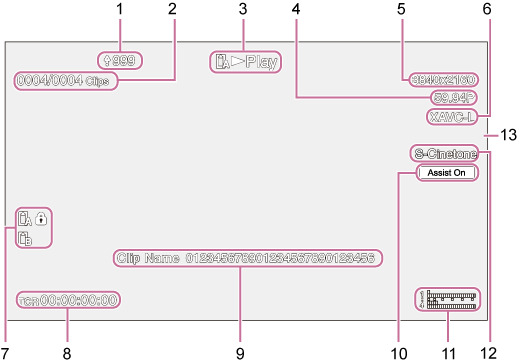
-
Upload indicator/remaining files indicator
-
Clip number
-
Playback status indicator
-
Playback format (frame rate and scan method) indicator
-
Playback format (picture size) indicator
-
Playback format (codec) indicator
-
Media indicator
A
 (protect) icon appears if the memory card is write-protected.
(protect) icon appears if the memory card is write-protected. -
Time data display
-
Clip name display
-
Gamma display assist indicator
-
Audio level meter
Displays the playback audio level.
-
Base look/recording look indicator
-
Tally indicator

