Importing a Desired Base Look
You can import a 3D LUT file, created on a computer or other device, as a base look. Up to 16 files can be imported.
File format: CUBE file (*.cube) for a 17-grid or 33-grid 3D LUT created using Catalyst Browse, RAW Viewer, or DaVinci Resolve* (by Blackmagic Design Pty. Ltd.).
*Verified with Resolve V9.0, V10.0, and V11.0.
- Input color gamut/Gamma: [S-Gamut3.Cine/S-Log3] or [S-Gamut3/S-Log3]
-
Save the 3D LUT file on the device running the Web App.
-
Open [Paint/Look] > [Base Look] in the web menu.
A list of registered base looks appears.
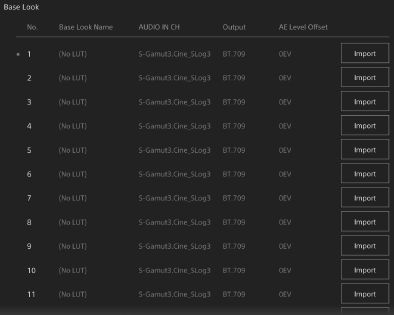
-
Press the [Import] button in the row where you want to import the file.
The file selection dialog appears.
-
Select the prepared 3D LUT file.
The imported 3D LUT file becomes the base look of the unit.
-
Select the imported 3D LUT file using [Paint/Look] > [Base Look] > [Select] in the camera menu.
-
Configure [Paint/Look] > [Base Look] > [Input] and [Output] in the camera menu to match the attributes of the imported 3D LUT file.
To adjust for underexposure
If there is a tendency for underexposure when auto exposure is selected when using the imported base look, adjust the look using [Paint/Look] > [Base Look] > [AE Level Offset] in the web menu.
Note
- Just importing a 3D LUT file does not affect the image. Load the imported 3D LUT file using [Paint/Look] > [Base Look] > [Select] in the camera menu.
- If [Input] is not set correctly, the proper look will not be obtained.
- The [Input], [Output], and [AE Level Offset] menu item settings are applied to the base look selected using [Select]. If multiple 3D LUT files are imported, select each 3D LUT file using [Select], and configure [Input], [Output], and [AE Level Offset] individually for each file.
- The configured [Input], [Output], and [AE Level Offset] settings are saved for each 3D LUT file.
- The base look/LUT selection options for imported 3D LUT files are common to [SDR(BT.709)], [HDR(HLG)], and Log shooting modes, but color gamut and gamma conversion are not performed according to these modes.
- 3D LUT files are not deleted when [Maintenance] > [Reset] > [All Reset (except for Network Settings)] is executed in the web menu.
- A
 (3D LUT file attachment error) displayed in front of the [Base Look Name] display indicates that 3D LUT files cannot be attached to clips recorded in Log shooting modes. Import the 3D LUT file again.
(3D LUT file attachment error) displayed in front of the [Base Look Name] display indicates that 3D LUT files cannot be attached to clips recorded in Log shooting modes. Import the 3D LUT file again.

