Tracking Using Face and Eye Detection (Face/Eye Detection AF)
The unit can detect people’s faces and eyes as a target to track, and then adjust the focus on faces and eyes within the focus area.
When faces are detected, gray face/eye detection frames are displayed. When auto focusing is possible, the frames change to white and tracking starts. When eyes are detected and the focus is adjusted, the face/eye detection frame is displayed on the eyes. When multiple individuals are detected, the main subject is automatically determined.
This function is available only when the focus mode is AF mode or during push auto focus.
Hint
- When the focus area is set to [Zone] or [Flexible Spot] and faces or eyes overlap within the specified focus area, the face/eye detection frames change to white, and the unit focuses on those faces/eyes automatically.
- When push auto focus (AF-S) is used, the face/eye detection frames for the faces/eyes that are in focus change to green.
Setting using the [Face/Eye Detection AF] button in the camera control panel
Press the [Face/Eye Detection AF] button and set the face/eye detection AF operation.
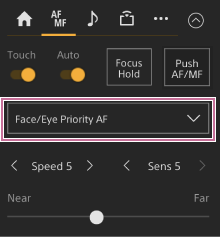
[Face/Eye Only AF]: The camera detects the faces/eyes of subjects (people) and focuses and tracks only on their faces/eyes. While a face or eye is not detected, AF is temporarily stopped and the  (Face/Eye Only AF mode auto focus paused) icon is displayed. This mode is effective when you want to auto focus and track faces/eyes only.
(Face/Eye Only AF mode auto focus paused) icon is displayed. This mode is effective when you want to auto focus and track faces/eyes only.
[Face/Eye Priority AF]: The camera detects the faces/eyes of subjects (people) and prioritizes the focusing/tracking on the faces/eyes. When a face or eye is not detected, focusing is in AF mode (default setting).
[AF]: The face/eye detection AF function is disabled.
Note
- During push auto focus operation, [Face/Eye Priority AF] is activated even if [Face/Eye Only AF] is currently selected.
- When the [Auto Focus] switch is set to the off position, face/eye detection AF is disabled (excluding during push auto focus operation).
- If you turn the camcorder off while [Face/Eye Only AF] is selected, the mode automatically switches to [Face/Eye Priority AF] when the camcorder is next turned on.
Hint
- You can set the face/eye detection AF operation using [Shooting] > [Focus] > [Face/Eye Detection AF] in the camera menu.
To hide face/eye detection frames
You can show/hide face/eye detection frames using [Monitoring] > [Display On/Off] > [Face/Eye Detection Frame] in the camera menu.
Note
- Green face/eye detection frames are displayed for faces and eyes that are in focus using push auto focus (AF-S), and are not hidden using the [Display] button or when [Face/Eye Detection Frame] is set to [Off].
To switch the face/eye detection AF operation using an assignable button
Assign [Face/Eye Detection AF] to an assignable button. You can then switch face/eye detection AF operation in the order [Face/Eye Priority AF], [Face/Eye Only AF], and [AF] each time you press the button.
Setting using the direct menu
You can also set the face/eye detection AF operation using the direct menu.
- For details about the direct menu, see “Direct Menu Operation.”

