Playing Recorded Clips
You can play recorded clips when the unit is in recording standby (Stby) mode.
This topic describes how to play recorded clips using the GUI control panel.
-
Insert the memory card to play.
-
Press the [Thumbnail] button.
The clip thumbnails appear.

-
Use the arrow buttons in the GUI control panel to move the cursor to the thumbnail for the clip you want to play.
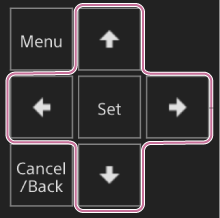
Note
- Clips cannot be selected by touch operation.
-
Press the [Set] button in the GUI control panel.
Playback begins from the start of the selected clip.
-
Operate the playback control panel as required.

Button Function  (Play/Pause) button
(Play/Pause) buttonPlays a clip. During playback, pauses the clip.  (Fast Forward) button,
(Fast Forward) button,  (Fast Reverse) button
(Fast Reverse) buttonPlays a clip at high speed. When the button is pressed, the playback speed changes in three steps.  (Previous) button,
(Previous) button,  (Next) button
(Next) buttonJumps to start of clip or the previous/next clip.  (Stop) button
(Stop) buttonStops playback and switches to the shooting screen. Hint
- You can also control operation using the GUI control panel.
- Play: Press the [Set] button.
- Playback pause: Press the [Set] button during playback. Press again to return to normal playback.
- Jump to start of clip/start of next clip: Press the left button/right button.
- Fast forward/reverse: Press and hold the left button/right button. The playback returns to normal speed when you release the button.
- Stop playback: Press the [Cancel/Back] button.
- You can also control operation using the GUI control panel.
Note
- There may be momentary picture breakup or still image display at the boundary between clips. You cannot operate the unit during this period.
- When you select a clip in the thumbnail screen and begin playback, there may be momentary picture distortion at the start of the clip. To view the start of the clip without distortion, pause playback, press the
 (Previous) button to return to the start of the clip, and start playback again.
(Previous) button to return to the start of the clip, and start playback again.

