Intelligent Auto
The camera shoots with automatic scene recognition.
-
Set the Still/Movie/S&Q dial to the desired shooting mode.
-
If you select S&Q (slow-motion/quick-motion), you can select [S&Q Motion] or [
 Time-lapse] on the [
Time-lapse] on the [
 Shoot Mode] screen.
Shoot Mode] screen.
-
If you select S&Q (slow-motion/quick-motion), you can select [S&Q Motion] or [
-
Set the mode dial to
 (Auto Mode).
(Auto Mode).
The shooting mode will be set to [Intelligent Auto].
- In the still image shooting mode, select [Intelligent Auto] on the shooting mode selection screen. The shooting mode selection screen does not appear when [Shoot Mode Sel. Screen] is set to [Not Displayed]. Select [Intelligent Auto] in [Auto/Scene Selection].
-
Point the camera at the subject.When the camera recognized the scene, the icon for the recognized scene appears on the screen.

-
Adjust the focus and shoot the image.
About Scene Recognition
The Scene Recognition function allows the camera to automatically recognize shooting conditions.
When the camera recognizes certain scenes, the following icons and guides are displayed at the top of the screen:
-



 (Portrait)
(Portrait) -



 (Infant)
(Infant) -



 (Night Portrait)
(Night Portrait) -



 (Night Scene)
(Night Scene) -



 (Backlight Portrait)
(Backlight Portrait) -



 (Backlight)
(Backlight) -



 (Landscape)
(Landscape) -



 (Macro)
(Macro) -



 (Spotlight)
(Spotlight) -



 (Low Light)
(Low Light) -



 (Night Scene using a tripod)
(Night Scene using a tripod) -
 (Tripod) *
(Tripod) *
*Only an icon is displayed.
To adjust the image brightness, color tone, etc. (
 My Image Style)
My Image Style)
Swipe the monitor left or right to display the touch function icons on the shooting screen, and touch  (image adjustment). You can set
(image adjustment). You can set  (Background Defocus),
(Background Defocus),  (Brightness),
(Brightness),  (Color), and [
(Color), and [ Creative Look] to your preferences. Touch each icon at the bottom of the screen to set each item.
Creative Look] to your preferences. Touch each icon at the bottom of the screen to set each item.
For details, refer to “ Adjusting images in the auto mode (My Image Style) .”
Note
- The product will not recognize the scene when you shoot still images with zoom functions other than optical zoom.
- The product may not properly recognize the scene under certain shooting conditions.