Touch function icons
Some functions have icons for touch operations (touch function icons). You can execute or change the settings of the functions by touching the icons.
Settings for using the touch function icons
- [Touch Operation]: [On]
-
[Shooting Screen] under [Touch Panel Settings]:
- Set [Shooting Screen] to [On].
- [Swipe Right] or [Swipe Left] → desired setting.
To show/hide the touch function icons
Swipe right or left on the shooting standby screen. The touch function icons will appear on the left and right sides of the screen according to the settings for [Swipe Right] and [Swipe Left] under [Shooting Screen].
To hide the touch function icons, swipe the screen in the opposite direction from when you made the icons appear.
Examples of the touch function icon display and functions of each icon
The examples show the display when you set the icons to appear on both the left and right sides.
During still image shooting
![]()
Icons on the left side:
 Shoot Mode, Drive Mode,
Shoot Mode, Drive Mode,
 Focus Area,
Focus Area,
 White Balance,
White Balance,
 Creative Look*
Creative Look*
Icons on the right side: Shoots a still image, starts recording movies, Recog. Target Select, Touch Func. in Shooting, switches to the playback screen**
*When the shooting mode is set to [Intelligent Auto], the icon changes to the  (image adjustment) setting icon.
(image adjustment) setting icon.
**The shot mark button is displayed even during movie recording in the still image shooting mode so that shot marks can be set for the movie being recorded.
During movie recording
![]()
Icons on the left side:
 Shoot Mode,
Shoot Mode,
 Self-timer,
Self-timer,
 Focus Mode,
Focus Mode,
 Picture Profile,
Picture Profile,
 Creative Look*
Creative Look*
Icons on the right side: Starts recording movies,
 Soft Skin Effect, Recog. Target Select, Touch Func. in Shooting, switches to the playback screen**
Soft Skin Effect, Recog. Target Select, Touch Func. in Shooting, switches to the playback screen**
*When the shooting mode is set to [Intelligent Auto], the icon changes to the  (image adjustment) setting icon.
(image adjustment) setting icon.
**The shot mark button is displayed during movie recording so that shot marks can be set for the movie being recorded.
Hint
-
When MENU →
 (Setup) → [Touch Operation] → [Touch Panel Settings] → [Playback Screen] is set to [On], the touch function icons on the playback screen are always displayed.
(Setup) → [Touch Operation] → [Touch Panel Settings] → [Playback Screen] is set to [On], the touch function icons on the playback screen are always displayed.
-
If you set MENU →
 (Setup) →[Touch Operation] → [Touch Panel Settings] → [Shooting Screen] → [Icon When Monitor Flipped] to [Flip], you can set whether to switch the left and right icons on the shooting screen when the monitor is flipped.
(Setup) →[Touch Operation] → [Touch Panel Settings] → [Shooting Screen] → [Icon When Monitor Flipped] to [Flip], you can set whether to switch the left and right icons on the shooting screen when the monitor is flipped.