Selecting the focus area (Focus Area)

Set the type of focusing frame when shooting with the auto focus. Select the mode according to the subject.
- MENU →
 (Focus) → [Focus Area] → [
(Focus) → [Focus Area] → [ Focus Area] → desired setting.
Focus Area] → desired setting.
Menu item details
-
 Wide:
Wide: - Focuses on a subject covering the whole range of the screen automatically. When you press the shutter button halfway down in the still image shooting mode, a green frame is displayed around the area that is in focus.
-
-
 Zone:
Zone: - Select a zone on the monitor on which to focus, and the product will automatically select a focus area.
-
-
 Center Fix:
Center Fix: - Focuses automatically on a subject in the center of the image. Use together with the focus-lock function to create the composition you want.
-
-
 Spot: S/Spot: M/Spot: L:
Spot: S/Spot: M/Spot: L: - Allows you to move the focusing frame to a desired point on the screen and focus on an extremely small subject in a narrow area.
-
-
 Expand Spot:
Expand Spot: - If the product cannot focus on a single selected point, it uses focus points around the [Spot] as a secondary priority area for focusing.
-
-




 Tracking:
Tracking:
-
This setting is available only when the [
 Focus Mode] is set to [Continuous AF].
When the shutter button is pressed and held halfway down, the product tracks the subject within the selected autofocus area. Point the cursor at [Tracking] on the [
Focus Mode] is set to [Continuous AF].
When the shutter button is pressed and held halfway down, the product tracks the subject within the selected autofocus area. Point the cursor at [Tracking] on the [ Focus Area] setting screen, and then select the desired area to start tracking using the left/right sides of the control wheel. You can also move the tracking start area to the desired point by designating the area as a [Tracking: Zone], [Tracking: Spot S]/[Tracking: Spot M]/[Tracking: Spot L] or [Tracking: Expand Spot].
Focus Area] setting screen, and then select the desired area to start tracking using the left/right sides of the control wheel. You can also move the tracking start area to the desired point by designating the area as a [Tracking: Zone], [Tracking: Spot S]/[Tracking: Spot M]/[Tracking: Spot L] or [Tracking: Expand Spot].
Hint
- In the default settings, [
 Focus Area] is assigned to the C2 button.
Focus Area] is assigned to the C2 button.
Note
-
[
 Focus Area] is locked to [Wide] in the following situations:
Focus Area] is locked to [Wide] in the following situations:
- [Intelligent Auto]
- [Scene Selection]
- The focus area may not light up during continuous shooting or when the shutter button is pressed all the way down at once.
-
When the Still/Movie/S&Q dial is set to
 (Movie) or S&Q (S&Q Motion) or during movie shooting, [Tracking] cannot be selected for [
(Movie) or S&Q (S&Q Motion) or during movie shooting, [Tracking] cannot be selected for [ Focus Area].
Focus Area].
Examples of the focusing frame display
The focusing frame differs as follows.
When focusing on a larger area
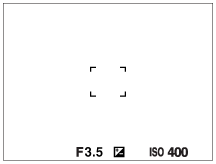
When focusing on a smaller area
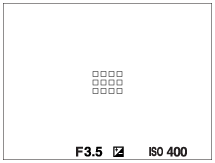
- When [
 Focus Area] is set to [Wide] or [Zone], the focusing frame may switch between “When focusing on a larger area” and “When focusing on a smaller area” depending on the subject or situation.
Focus Area] is set to [Wide] or [Zone], the focusing frame may switch between “When focusing on a larger area” and “When focusing on a smaller area” depending on the subject or situation. - When you attach an A-mount lens with a Mount Adaptor (LA-EA3 or LA-EA5) (sold separately), the focusing frame for “When focusing on a smaller area” may be displayed.
When focus is achieved automatically based on the whole range of the monitor
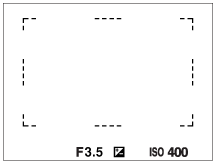
-
When you use a zoom function other than the optical zoom in the still image shooting mode, the [
 Focus Area] setting is disabled and the focusing frame is shown by the dotted line. The AF operates with priority on and around the center area.
Focus Area] setting is disabled and the focusing frame is shown by the dotted line. The AF operates with priority on and around the center area.
To move the focus area
-
When [
 Focus Area] is set to [Zone], [Spot] or [Expand Spot], if pressing the button to which [Focus Standard] is assigned, you can shoot while moving the focusing frame using the top/bottom/left/right sides of the control wheel. To return the focusing frame to the center of the monitor, press the
Focus Area] is set to [Zone], [Spot] or [Expand Spot], if pressing the button to which [Focus Standard] is assigned, you can shoot while moving the focusing frame using the top/bottom/left/right sides of the control wheel. To return the focusing frame to the center of the monitor, press the  (Delete) button while moving the frame. To change the shooting settings using the control wheel, press the button to which [Focus Standard] is assigned.
(Delete) button while moving the frame. To change the shooting settings using the control wheel, press the button to which [Focus Standard] is assigned.
Hint
-
When [
 Focus Area] is set to [Spot] or [Expand Spot], you can move the focusing frame over a greater distance at a time by setting [
Focus Area] is set to [Spot] or [Expand Spot], you can move the focusing frame over a greater distance at a time by setting [ AF Frame Move Amt] to [Large].
AF Frame Move Amt] to [Large].
- You can move the focusing frame quickly by touching and dragging it on the monitor. Set [Touch Operation] to [On], and set [Touch Func. in Shooting] under [Shooting Screen] in [Touch Panel Settings] to [Touch Focus] beforehand.
Note
- You cannot perform functions assigned to the control wheel or the custom button 3 while moving the focusing frame.
To track the subject temporarily when shooting still images and movies (Tracking On)
You can temporarily change the setting for [ Focus Area] to [Tracking] while pressing and holding down the custom key to which you have assigned [Tracking On] with [
Focus Area] to [Tracking] while pressing and holding down the custom key to which you have assigned [Tracking On] with [ Custom Key/Dial Set.] or [
Custom Key/Dial Set.] or [ Custom Key/Dial Set.] in advance.
The [
Custom Key/Dial Set.] in advance.
The [ Focus Area] setting before you activated [Tracking On] will switch to the equivalent [Tracking] setting.
Focus Area] setting before you activated [Tracking On] will switch to the equivalent [Tracking] setting.
For example:
[ Focus Area] before you activate [Tracking On] Focus Area] before you activate [Tracking On] |
[ Focus Area] while [Tracking On] is active Focus Area] while [Tracking On] is active |
|---|---|
| [Wide] | [Tracking: Wide] |
| [Spot: S] | [Tracking: Spot S] |
| [Expand Spot] | [Tracking: Expand Spot] |
Phase detection AF
When there are phase detection AF points within the auto focus area, the product uses the combined autofocus of the phase detection AF and contrast AF.
Note
-
Phase detection AF is available only when a compatible lens is attached. If you use a lens that does not support phase detection AF, you cannot use the following functions.
- [Automatic AF]
- [AF Tracking Sensitivity]
- [AF Subj. Shift Sensitivity]
- [AF Transition Speed]
Also, even if you use a previously purchased applicable lens, the phase detection AF might not function unless you update the lens.