Using the function menu
If you press the Fn (function) button during shooting, a menu (function menu) containing frequently used functions such as the Drive Mode and Focus Mode is displayed on the screen, allowing you to quickly call up the functions.
Example of function menu
The displayed items differ depending on the camera status.
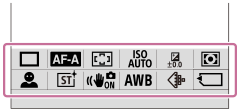
Hint
- Use MENU →
 (Setup) → [Operation Customize] →[Fn Menu Settings] to register your favorite functions in the function menu. You can register 12 functions for shooting still images and 12 functions for shooting movies separately.
(Setup) → [Operation Customize] →[Fn Menu Settings] to register your favorite functions in the function menu. You can register 12 functions for shooting still images and 12 functions for shooting movies separately. - When [Touch Operation] is set to [On] and [Shooting Screen] under [Touch Panel Settings] is set to [On], touch operations on the function menu screen are possible.
- When [Touch Operation] is set to [On] and [Shooting Screen] under [Touch Panel Settings] is set to [On], you can also open [Fn Menu Settings] by holding down the icon in the function menu.
- When [Swipe Up] under [Shooting Screen] is set to [Open the Fn Menu], the function menu can be displayed using touch operations by swiping the shooting screen upward quickly.
- Swipe downward from the area outside of the function menu or tap the area outside of the function menu to close the function menu.
- Press the DISP on the control wheel repeatedly to display a screen mode other than [
 For viewfinder].
For viewfinder].
- Press the Fn (Function) button.

- Press the top/bottom/left/right side of the control wheel to select a function to set.
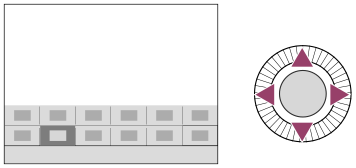
- Turn the front dial to select the desired setting, and press the center of the control wheel.
- Some functions can be fine-tuned using the rear dial L or rear dial R.
Using the Fn button in the [ For viewfinder] display
For viewfinder] display
If you press the Fn button while the monitor display is set to [ For viewfinder], you can directly operate items you want to change.
For viewfinder], you can directly operate items you want to change.
In the auto mode
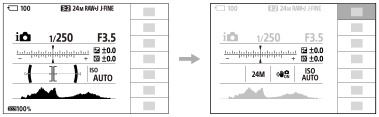
In the P/A/S/M mode
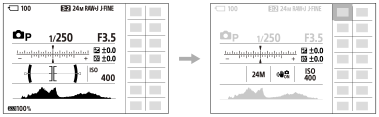
- The displayed contents and their positions shown in the illustrations are just a guideline, and may differ from the actual display.
To adjust settings from the dedicated setting screens
Select the icon for the desired function and then press the center of the control wheel. The dedicated setting screen for the function will appear. Follow the operating guide (A) to adjust settings.
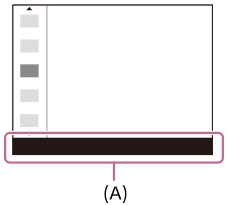
Note
- Items that are grayed out on the [
 For viewfinder] screen cannot be changed by pressing the Fn button.
For viewfinder] screen cannot be changed by pressing the Fn button. - Some settings, such as [
 Creative Look] and [
Creative Look] and [ Picture Profile], cannot be operated on the [
Picture Profile], cannot be operated on the [ For viewfinder] screen unless you enter the dedicated setting screen.
For viewfinder] screen unless you enter the dedicated setting screen.