Selecting a person to track (Select Face to Track)
When the camera recognizes multiple people, you can choose which person to track.
-
MENU →
 (Focus) → [Focus Area] → [
(Focus) → [Focus Area] → [ Focus Area] → [Wide] or [Center Fix].
Focus Area] → [Wide] or [Center Fix]. -
Press the top/bottom/left/right sides of the multi-selector while multiple people are recognized.The [Select Face to Track] screen will appear, and an orange bar will be displayed below the face to be tracked.

-
Select a face to track using the multi-selector and press the center.The orange bar will move to the selected face. Once the selection is confirmed, exit the [Select Face to Track] screen and start tracking the selected face.
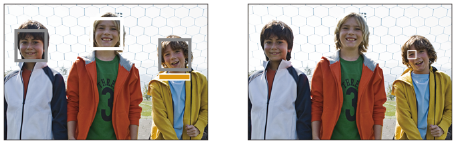
Hint
- Even when [
 Focus Area] is set to an item other than [Wide] or [Center Fix], you can use a custom key for [Select Face to Track]. Assign [Select Face to Track] to the desired key using [
Focus Area] is set to an item other than [Wide] or [Center Fix], you can use a custom key for [Select Face to Track]. Assign [Select Face to Track] to the desired key using [ Custom Key/Dial Set.] or [
Custom Key/Dial Set.] or [ Custom Key/Dial Set.] in advance. The [Select Face to Track] screen appears when you press the key to which [Select Face to Track] is assigned.
Custom Key/Dial Set.] in advance. The [Select Face to Track] screen appears when you press the key to which [Select Face to Track] is assigned. - To use the [Select Face to Track] function, set as follows.
-
[
 Subject Recog in AF] under [Subject Recognition]: [On]
Subject Recog in AF] under [Subject Recognition]: [On]
-
[
 Recognition Target] under [Subject Recognition]: [Human]
Recognition Target] under [Subject Recognition]: [Human]
-
[
Note
- [Select Face to Track] is unavailable in the following situations:
- When [
 Focus Mode] is set to [Manual Focus] in still image shooting mode
Focus Mode] is set to [Manual Focus] in still image shooting mode - When using the Smart Zoom, Clear Image Zoom and Digital Zoom
- When [