Face Memory (still image/movie)

This function registers and deletes face data and sets whether to identify registered faces. Up to seven faces can be registered. If you set one of the registered faces as the identification target, the face will be prioritized when focusing.
-
MENU →
 (Focus) → [Subject Recognition] → [
(Focus) → [Subject Recognition] → [ Face Memory].
Face Memory]. -
On the [
 Face Memory] list screen, select the + icon frame and press the center of the control wheel.
Face Memory] list screen, select the + icon frame and press the center of the control wheel. -
Position the face you want to register in the frame in the center of the screen and press the center of the control wheel.The registered face will be displayed on the [
 Face Memory] list screen.
Face Memory] list screen.
- To choose a face to identify
- Select the face you want to identify on the [
 Face Memory] list screen and press the center of the control wheel. The radio button for the face set as the identification target will turn on.
Face Memory] list screen and press the center of the control wheel. The radio button for the face set as the identification target will turn on. - To delete a registered face
- Select the face you want to delete on the [
 Face Memory] list screen and press the
Face Memory] list screen and press the  (Delete) button. Then, select [Delete This Face]. If you select [Delete All Faces], all registered faces will be deleted.
(Delete) button. Then, select [Delete This Face]. If you select [Delete All Faces], all registered faces will be deleted.
Note
- When performing [
 Face Memory], do so in a bright place with the subject facing forward. It will be easier to register a face if you position it inside the frame in the center of the monitor and position the neck and shoulders under the frame. If the face is hidden by a hat, mask, sunglasses, etc. or the neck or shoulders are hidden, you may not be able to register it correctly.
Face Memory], do so in a bright place with the subject facing forward. It will be easier to register a face if you position it inside the frame in the center of the monitor and position the neck and shoulders under the frame. If the face is hidden by a hat, mask, sunglasses, etc. or the neck or shoulders are hidden, you may not be able to register it correctly. - Even if you perform [Delete This Face], the registered face data will remain in the camera. If you want to delete it from the camera as well, perform [Delete All Faces].
-
Faces registered through the [
 Face Memory] function are considered biometric information. Users are responsible for collecting and using such data and for complying with the laws and regulations of the relevant country or region. For more information, visit the following website.
Face Memory] function are considered biometric information. Users are responsible for collecting and using such data and for complying with the laws and regulations of the relevant country or region. For more information, visit the following website.