Creative Look (still image/movie)

“Look” is a term referring to the looks and impressions of images generated by various factors, such as color, sharpness, brightness, etc. With [ Creative Look], you can choose the finish of an image by selecting a preferred look from among preinstalled looks.
In addition, you can fine-tune the contrast, highlights, shadows, fade, saturation, sharpness, sharpness range, and clarity for each “Look.”
Creative Look], you can choose the finish of an image by selecting a preferred look from among preinstalled looks.
In addition, you can fine-tune the contrast, highlights, shadows, fade, saturation, sharpness, sharpness range, and clarity for each “Look.”
- MENU →
 (Exposure/Color) → [Color/Tone] → [
(Exposure/Color) → [Color/Tone] → [ Creative Look].
Creative Look]. - Select the desired “Look” or [Custom Look] using the top/bottom of the control wheel.
- To adjust
 (Contrast),
(Contrast),  (Highlights),
(Highlights),  (Shadows),
(Shadows),  (Fade),
(Fade),  (Saturation),
(Saturation),  (Sharpness),
(Sharpness),  (Sharpness Range) and
(Sharpness Range) and  (Clarity), move to the right using the right side of the control wheel. Select the desired item using the right/left sides, and then select the value using the top/bottom sides.
(Clarity), move to the right using the right side of the control wheel. Select the desired item using the right/left sides, and then select the value using the top/bottom sides.
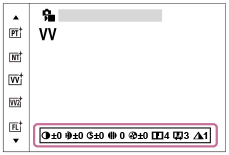
- When selecting [Custom Look], move to the right using the right side of the control wheel, and then select the desired “Look.”
- Using [Custom Look], you can recall the same “Look” presets with slightly different settings.
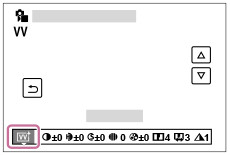
Menu item details
-
 ST(Standard):
ST(Standard): - Standard finish for a wide range of subjects and scenes.
-
 PT(Portrait):
PT(Portrait): - For capturing skin in a soft tone, ideally suited for shooting portraits.
-
 NT(Neutral):
NT(Neutral): - The saturation and sharpness are lowered for shooting images in subdued tones. This is also suitable for capturing image material to be modified with a computer.
-
 VV(Vivid):
VV(Vivid): - The saturation and contrast are heightened for shooting striking images of colorful scenes and subjects such as flowers, spring greenery, blue sky, or ocean views.
-
 VV2(Vivid 2):
VV2(Vivid 2): - Creates an image with bright and vivid colors with rich clarity.
-
 FL(Film):
FL(Film): - Creates an image with moody finish by applying sharp contrast to the calm coloring as well as the impressive sky and colors of the greens.
-
 IN(Instant):
IN(Instant): - Creates an image with matte textures by suppressing the contrast and saturation.
-
 SH(Soft Highkey):
SH(Soft Highkey): - Creates an image with bright, transparent, soft, and vivid mood.
-
 BW(Black & White):
BW(Black & White): - For shooting images in black and white monotone.
-
 SE(Sepia):
SE(Sepia): - For shooting images in sepia monotone.
-
 Registering preferred settings (Custom Look):
Registering preferred settings (Custom Look):
-
Select the six custom look (the boxes with numbers on the left side) to register preferred settings. Then select the desired settings using the right button.
You can recall the same “Look” presets with slightly different settings.
To adjust in greater detail
Based on each “Look,” items such as contrast can be adjusted to your liking. You can adjust not only the preset “Looks,” but also each [Custom Look], a function that allows you to register your favorite settings.
Select an item to be set by pressing the right/left sides of the control wheel, then set the value using the top/bottom sides of the control wheel.
When a setting value is changed from the default value,  (asterisk) is added next to the “Look” icon displayed on the shooting screen.
(asterisk) is added next to the “Look” icon displayed on the shooting screen.
-
 Contrast:
Contrast: - The higher the value selected, the more the difference of light and shadow is accentuated, and the bigger the effect on the image. (-9 to +9)
-
 Highlights:
Highlights: - Adjusts the brightness of the bright areas. When a higher value is selected, the image becomes brighter. (-9 to +9)
-
 Shadows:
Shadows: - Adjusts the darkness of the dark areas. When a higher value is selected, the image becomes brighter. (-9 to +9)
-
 Fade:
Fade: - Adjusts the degree of fade. A larger value makes the effect greater. (0 to 9)
-
 Saturation:
Saturation: - The higher the value selected, the more vivid the color. When a lower value is selected, the color of the image is restrained and subdued. (-9 to +9)
-
 Sharpness:
Sharpness: - Adjusts the sharpness. The higher the value selected, the more the contours are accentuated, and the lower the value selected, the more the contours are softened. (0 to 9)
-
 Sharpness Range:
Sharpness Range: - Adjust the range where the sharpness effect is applied. A larger value makes the sharpness effect apply to finer outlines. (1 to 5)
-
 Clarity:
Clarity: - Adjusts the degree of clarity. A larger value makes the effect greater. (0 to 9)
To reset adjusted values for each “Look”
Adjusted values such as contrast that you have changed as desired can be collectively reset for each “Look.” Press the  (delete) button on the adjustment screen for the “Look” that you want to reset. All adjusted values that have been changed will return to their default values.
(delete) button on the adjustment screen for the “Look” that you want to reset. All adjusted values that have been changed will return to their default values.
Hint
- For [Sharpness], [Sharpness Range], and [Clarity], take a test shot and either enlarge and play it on the camera monitor, or output it to a playback device to check the effect. Then, readjust the setting if needed.
Note
- [
 Creative Look] is fixed to [-] in the following situations:
Creative Look] is fixed to [-] in the following situations:
- [Intelligent Auto]
-
[
 Picture Profile] is set to other than [Off].
Picture Profile] is set to other than [Off].
- When this function is set to [BW(Black & White)] or [SE(Sepia)], [Saturation] cannot be adjusted.
- In the movie mode, [Sharpness Range] cannot be adjusted.