USB Streaming (movie)

You can connect a computer, etc. to the camera and use the camera video and audio for livestreaming or web-conferencing services. Select MENU →  (Setup) → [USB] → [USB Connection Mode] → [Sel. When Connect] or [USB Streaming] beforehand.
(Setup) → [USB] → [USB Connection Mode] → [Sel. When Connect] or [USB Streaming] beforehand.
-
MENU →
 (Network) → [Streaming] → [
(Network) → [Streaming] → [ USB Streaming] → Set [Output Res/Frame Rate] and [Movie Rec During Streaming].
USB Streaming] → Set [Output Res/Frame Rate] and [Movie Rec During Streaming]. - Connect the camera to a computer or other device with a USB cable.
[Streaming:Standby] will appear on the camera screen, and the camera will switch to the streaming standby state.
- If [USB Connection Mode] is set to [Sel. When Connect], select [Live Stream(USB Streaming)] on the selection screen for the USB connection mode.
- Use a cable or adapter that matches the terminal on the device to be connected.
- Start streaming from your livestreaming/web-conferencing service.
[Streaming:Output] will appear on the camera screen.
- To exit USB Streaming, disconnect the USB cable.
Menu item details
- Output Res/Frame Rate:
- Sets the resolution and the frame rate of the video. ([4K(2160p) 15p]/[4K(2160p)12.5p]/[HD(1080p) 60p]/[HD(1080p) 50p]/[HD(1080p) 30p]/[HD(1080p) 25p]/[HD(720p) 30p]/[HD(720p) 25p])
- Movie Rec During Streaming:
- Sets whether or not to enable recording of the video to the recording media during streaming. ([Enable]/[Disable])
Hint
- If you assign the shutter speed, ISO sensitivity, etc. to the dial or control wheel or register them to the function menu, you can adjust these values even during USB streaming.
- The format of the streaming data is as follows.
- Video format: MJPEG* or YUV420
*When the resolution is set to HD (720p), only MJPEG is available.
- Audio format: PCM, 48 kHz, 16 bit, 2 ch
- Video format: MJPEG* or YUV420
- During USB streaming, power is supplied to the camera from the computer. If you want to consume as little computer power as possible, set [USB Power Supply] to [Off].
- When using an external microphone, you can minimize deviations between your voice and the movements of your mouth by connecting the microphone to the
 (microphone) terminal of the camera.
(microphone) terminal of the camera.
Note
- While USB streaming is in progress, the camera is always set to the movie recording mode regardless of the position of the Still/Movie/S&Q dial.
- You cannot do the following while USB Streaming is running.
- Transition to the playback screen
- Network functions (Remote Shooting, FTP transfer, remote operation from a smartphone, Bluetooth function, etc.)
- The following functions are disabled while USB Streaming is running.
-
 Picture Profile
Picture Profile
- Power Save Start Time
-
 Auto Monitor OFF
Auto Monitor OFF
-
- When you connect the camera to a device using the USB 2.0 standard, the resolution and frame rate of the streaming video become set to HD (720p) 30p/HD (720p) 25p.
- If you change the settings for [
 File Format] or [Output Res/Frame Rate]/[Movie Rec During Streaming] under [
File Format] or [Output Res/Frame Rate]/[Movie Rec During Streaming] under [ USB Streaming] during USB streaming, the streaming screen may become paused. You may also need to resume streaming from an application depending on the livestreaming service.
USB Streaming] during USB streaming, the streaming screen may become paused. You may also need to resume streaming from an application depending on the livestreaming service. - Depending on the temperature environment, output image quality setting for streaming, setting for movie recording during streaming, Wi-Fi connection environment, and usage conditions before the start of streaming, the internal temperature of the camera may rise, and the time available for streaming may become shorter.