Starting Spectral Flow Analysis for the First Time when User
This topic describes the procedure for when Spectral Flow Analysis is started for the first time.
- Double-click the shortcut icon of the Spectral Flow Analysis software.
Alternatively, select “Spectral Flow Analysis” from the Start menu of Windows.

A dialog for selecting the login mode appears.
- Select [Individual PC mode (default)], then click [Next].
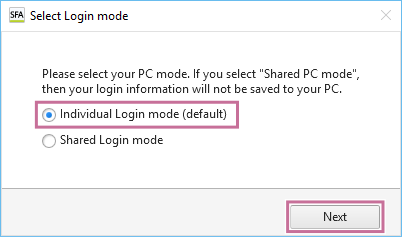
The [Sign In] window appears.
- Enter the same email address and password as used when creating the account, then sign in to Spectral Flow Analysis.
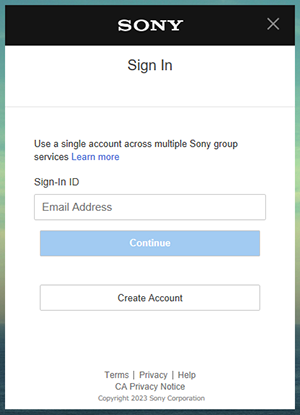
A dialog for selecting the country or region appears.
- Select your country or region of residence and language, then click [Next].
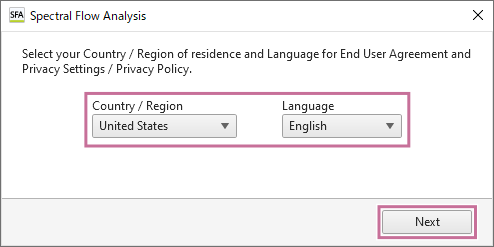
When the Spectral Flow Analysis software is started for the first time, “End User Agreement” window appears.
- Read the End User Agreement, place a check mark in [I understand the term of the End User Agreement.], and click [Accept].
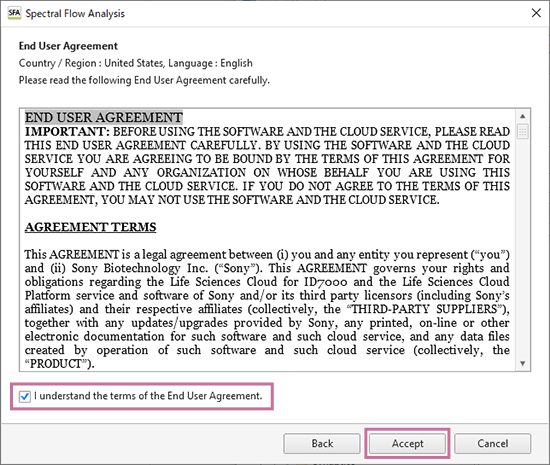
The “Privacy Settings / Privacy Policy” window appears.
- Click the “Life Sciences Cloud Platform Privacy Policy” link and check the privacy policy as required, then click [Proceed].
Select “(Optional)” as required. The displayed information differs depending on the selected country or region.
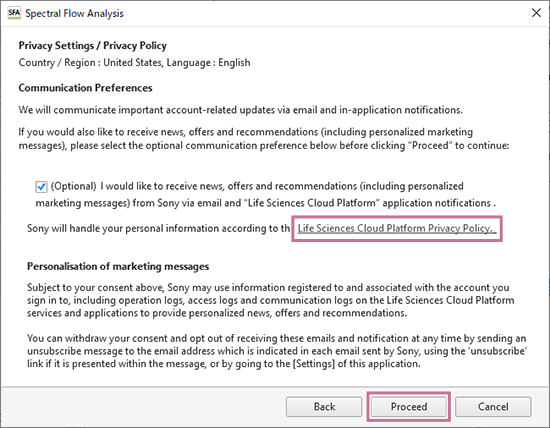
When the Spectral Flow Analysis software starts, the [Select Workspace] dialog appears.
- Select the region of the workspace in [Region], select the workspace in [Workspace List], and click [Next].
[Workspace List] displays workspace that has been automatically created in your own name.
Select workspace that is in your own name here.
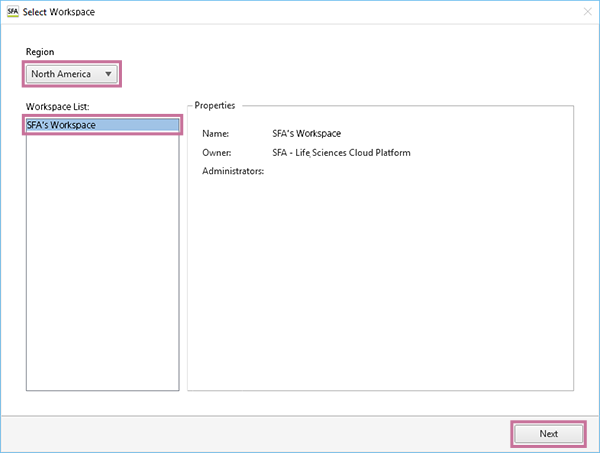
- Select [New Project] in [Project List], then click [OK].
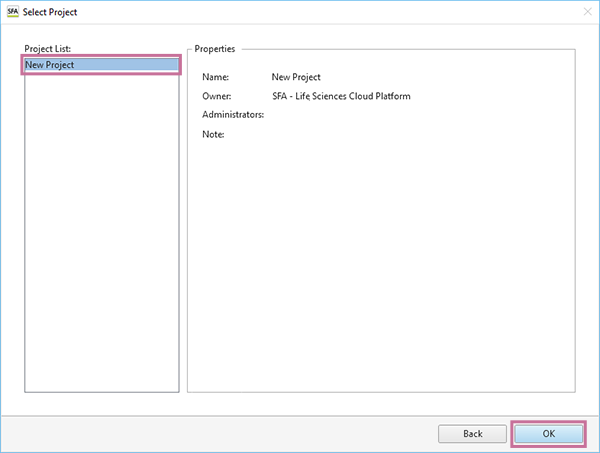
The Spectral Flow Analysis software window appears.
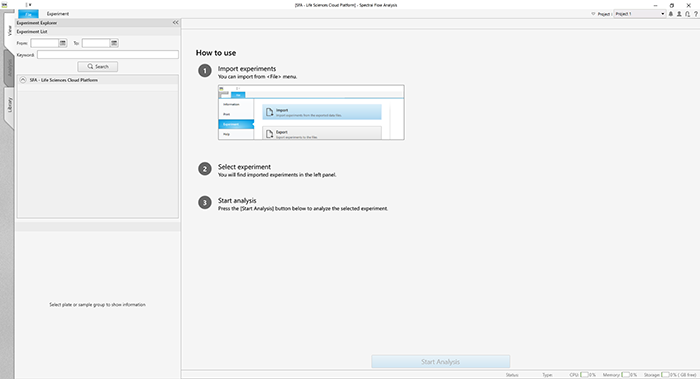
Hint
- The workspace and project can be renamed later. For details about the setting procedure, see “Renaming the Workspace and Projects.”

