Logging In for the First Time
Select the workspace and project, then log in.
- Double-click the shortcut icon of the Spectral Flow Analysis software.
Alternatively, select “Spectral Flow Analysis” from the Start menu of Windows.

After the software version is checked, a dialog for selecting the login mode appears.
- Select the login mode, then click [Next].
The subsequent procedure varies depending on the selected login mode.
- See “Using in Individual PC Mode” when using on an individual PC, and “Using in Shared PC Mode” when using on a shared PC.
When you log in for the first time, the [Sign In] window appears.
- Enter your sign-in ID, then click [Continue].
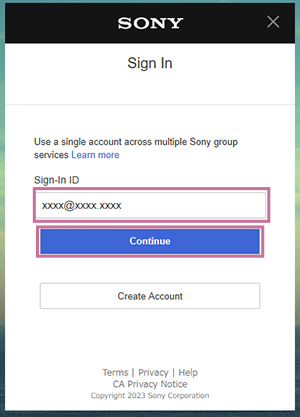
The following screen appears.
- Enter your password, then click [Sign In].
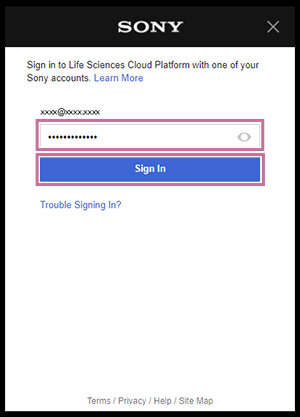
If sign-in is successful, the [Select Workspace] dialog appears.
Hint
- The computation time and storage usage limit are determined depending on the license. When the limit approaches, a notification message appears.
- Select the region of the workspace in [Region], select the workspace in [Workspace List], and click [Next].
[Workspace List] displays workspace that has been automatically created in your own name.
Select workspace that is in your own name here.
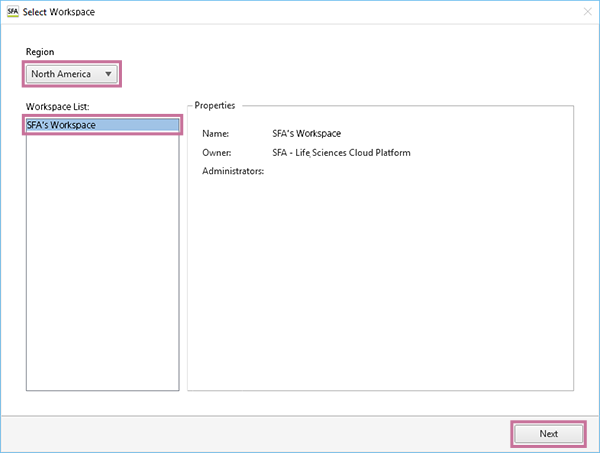
- Select [New Project] in [Project List], then click [OK].
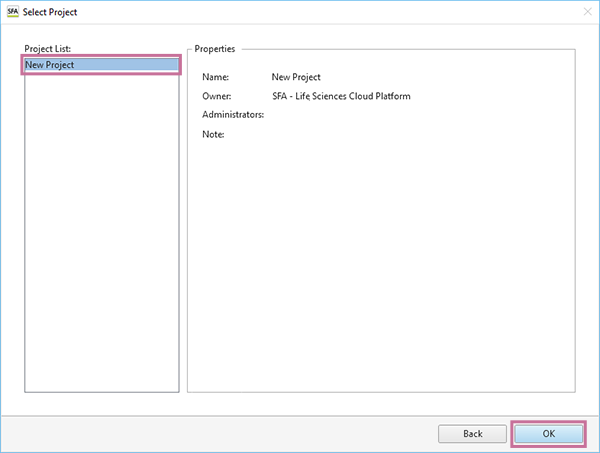
The Spectral Flow Analysis software window appears.
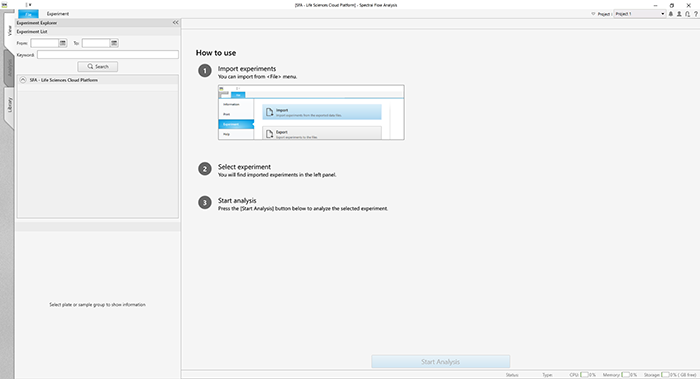
Hint
- The workspace and project can be renamed later. For details about the setting procedure, see “Renaming the Workspace and Projects.”

