[Workspace and Project Information] Dialog
The [Workspace and Project Information] dialog is used to manage workspaces and projects, create a project, and so on.
The [Workspace and Project Information] dialog is displayed by clicking [Information] – [Workspace and Project Information] on the [File] tab.
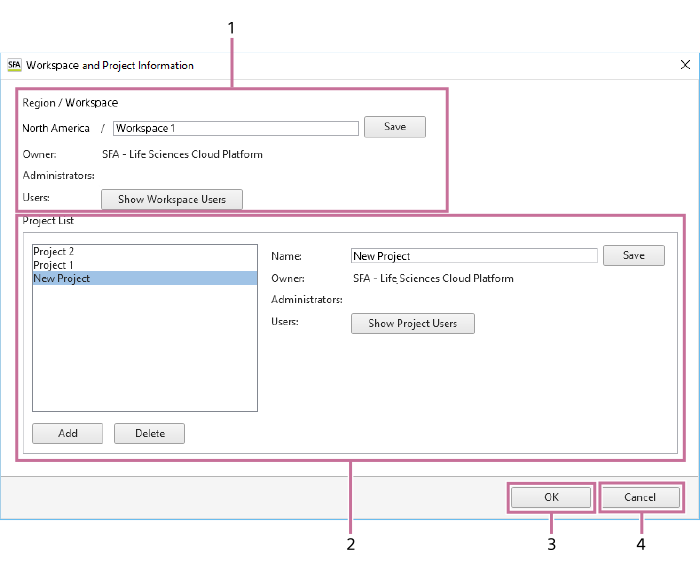
-
[Region / Workspace]
Display the workspace that you select and the region of the workspace.
You can rename a workspace that you own. To do so, edit the name and click [Save].
[Owner]
Displays the owner of the workspace.
[Administrators]
Displays the administrators of the workspace.
[Users]
To click [Show Workspace Users], allows you to check the users participating in a workspace you own. In addition, the owner or an administrator of the workspace can invite a user to become a user of the workspace.
Clicking this button displays the [Show Workspace Users] dialog. See “[Show Workspace Users] Dialog”.
-
[Project List]
Displays a list of the projects located in the workspace selected in [Workspace List]. In [Properties], information about the workspace selected in the list is displayed.
[Name]
Displays the name of the project. You can rename a project located in a workspace that you own. To do so, edit the name and click [Save].
[Owner]
Displays the owner of the project.
[Administrators]
Displays the administrators of the project.
[Users]
To click [Show Workspace Users], allows you to check the users participating in the project selected in the list, and add or delete a user to/from the project. Only the owner or an administrator of the project can add and delete project users. Clicking this button displays the [Show Project Users] dialog. See “[Show Project Users] Dialog”.
[Add]
Adds a new project. Clicking this button adds “New Project” to the list. Only the owner or an administrator of the workspace can add a project.
[Delete]
Deletes the project selected in the list. Only the owner or an administrator of the workspace can delete a project.
-
[OK]
Saves the settings and closes the dialog.
-
[Cancel]
Cancels the settings and closes the dialog.

