[Analysis] Tab (Ribbon)
The [Analysis] tab of the ribbon has the following buttons.
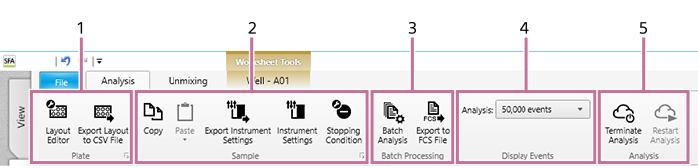
-
[Plate] group
These buttons allow you to delete a plate from an experiment or edit plate settings.
[Layout Editor]
Allows you to edit the layout of the plate selected in the [Experiment] panel. Clicking this button displays the [Layout Editor] dialog. See “[Layout Editor] Dialog”.
[Export Layout to CSV File]
Allows you to export the metadata of the plate selected in the [Experiment List] panel to a file in CSV format. Clicking this button displays the [Export Layout to CSV File] dialog.

Allows you to edit information related to the plate. Clicking this button displays the plate properties dialog. See “Plate Properties Dialog”.
-
[Sample]
These buttons are used for operations on wells.
[Copy]/[Paste]
Copies and pastes the selected well.
[Export Instrument Settings]
Exports the instrument settings as a file.
[Instrument Settings]
Allows you to configure instrument settings related to lasers, detectors, and flow rates. Clicking this button displays the [Instrument Settings] dialog. See “[Instrument Settings] Dialog”.
[Stopping Condition]
Allows you to view the data acquisition stopping condition. Clicking this button displays the [Stopping Condition] dialog.

Allows you to edit information related to the well. Clicking this button displays the well properties dialog. See “Well Properties Dialog”.
-
[Batch Processing]
These buttons are used to run analysis on multiple samples at the same time.
[Batch Analysis]
Runs batch analysis for the selected experiments, plates, and sample groups. Clicking this button displays the [Batch Analysis] dialog.
- For the operating procedure, see “Running Batch Analysis.”
[Export to FCS File]
Exports the acquisition data for the selected experiments, plates, and sample groups as an FCS file. Clicking this button displays the [FCS File Export] dialog.
- For the operating procedure, see “Exporting an FCS File.”
-
[Display Events]
Configures settings related to events displayed on plots.
[Analysis]
Selects the number of events to display on plots during analysis.
-
[Analysis]
Terminates or restarts the analysis server.
[Terminate Analysis]
Terminates the analysis server when it is running. Clicking this button, a message appears to prompt you to terminate the analysis server. The analysis server terminates to click [OK].
Hint
- To forcibly terminate the analysis server while performing lengthy process such as advanced analysis, click [Force Terminate] button which is shown on the data saving dialog. Please note that the analysis results may be incomplete when the server is forcibly terminated.
[Restart Analysis]
Restarts the analysis server.

