[Unmixing Settings] Dialog ([Color Panel] Tab)
The [Color Panel] tab of the [Unmixing Settings] dialog is used to perform tasks such as editing the fluorochrome list and creating spectral references.
The [Unmixing Settings] dialog is displayed by clicking [Unmixing Settings] of [Unmixing] on the [Unmixing] tab of the ribbon.
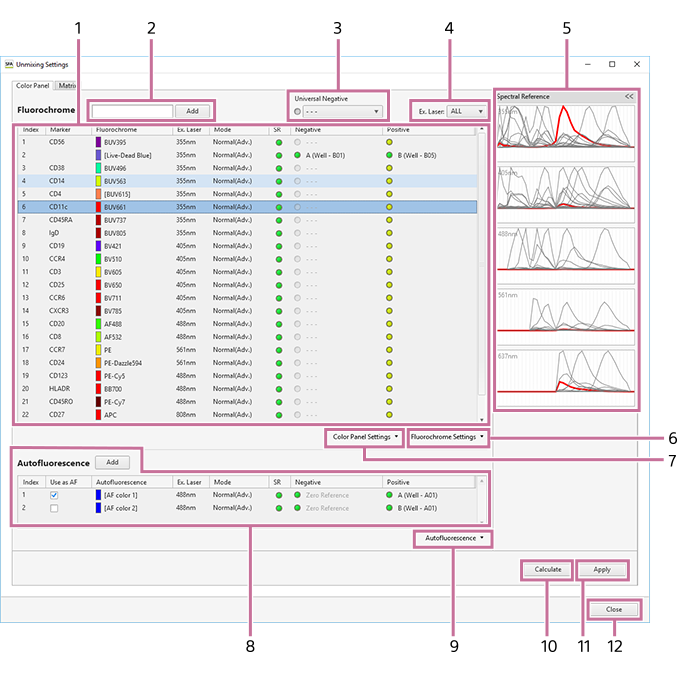
-
Fluorochrome list
- For details about the operation, see “Creating a Spectral Reference.”
-
[Add]
Adds a fluorochrome to the fluorochrome list.
-
[Universal Negative]
Assigning a gate to universal negative and then setting the negative of each fluorochrome to universal negative eliminates the need for individual negative gate settings.
-
[Ex. Laser]
Specify a laser to filter the fluorochromes displayed in the list.
-
[Spectral Reference]
Displays a magnified view of the waveforms for the spectral reference selected in the fluorochrome list.
-
[Fluorochrome Settings]
- [Load from Library]: Loads a spectral reference from the library. Selecting this menu item displays the [Load Spectral Reference] dialog. See “[Load Spectral Reference] Dialog”.
- [Add to Library]: Registers the spectral references with check marks in the fluorochrome list to the library.
-
[Color Panel Settings]
Displays the following menu items.
- [Import]: Imports saved fluorochrome list data.
- [Export]: Exports fluorochrome list data as a CSV file.
-
[Autofluorescence]
Use to edit the autofluorescence list.
- [Add]: Adds an autofluorescence color to the autofluorescence list.
-
[Autofluorescence]
- [Import]: Imports the autofluorescence spectral reference data from a file.
- [Export]: Exports the autofluorescence spectral reference data to a file.
-
[Calculate]
Calculates the fluorescence unmixing matrix.
-
[Apply]
Selects whether fluorescence unmixing is applied to plots on the worksheet.
-
[Close]
Closes the dialog.

