[Show Project Users] Dialog
The [Show Project Users] dialog is used to check the users who are users of the project and add users to the project.
The [Show Project Users] dialog is displayed by clicking [Show Project Users] in the [Workspace and Project Information] dialog.
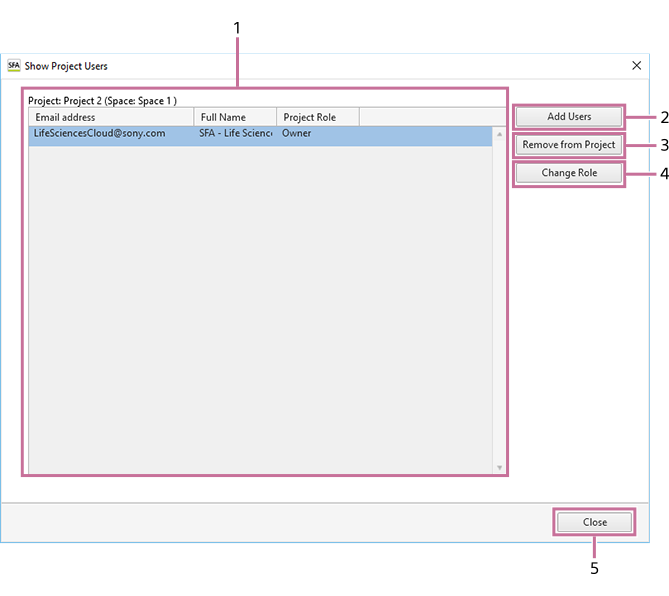
-
[Project]
Displays the project name and a list of the participating users.
-
[Add Users]
Allows you to add a user to the project. Clicking this button displays the [Add Project User] dialog. See “[Add Project User] Dialog”.
-
[Remove from Project]
Removes the user selected in the list from the project.
-
[Change Role]
Allows you to change the role that the user selected in the list has in this project. Clicking this button displays the [Change Project Role] dialog. See “[Change Project Role] Dialog”.
There are the following roles for a project.
- [Owner]: The owner of a project can add and delete project users, and change their roles. The owner of the workspace is the owner of the project.
- [Administrator]: An administrator of a project can add and delete project users, and change their roles.
- [User]: A user can view, analyze, add, and delete the data in the project.
-
[Close]
Closes the dialog.

