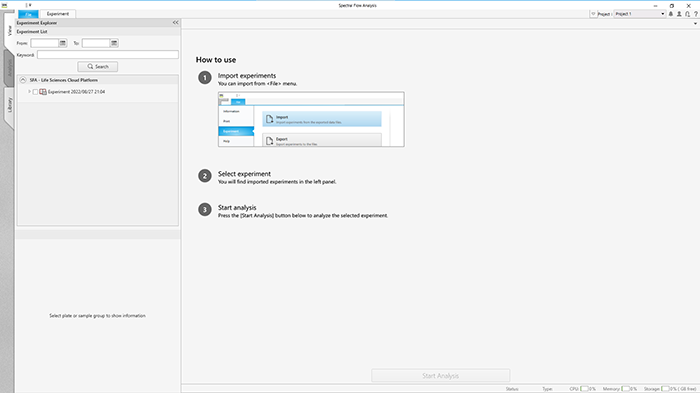Logging In from the Second and Subsequent Time
- Double-click the shortcut icon of the Spectral Flow Analysis software.
Alternatively, select “Spectral Flow Analysis” from the Start menu of Windows.

A software version check is performed. When the limit for remaining storage space approaches, a message appears to notify you about it.
Hint
- When there is a new software version, an update message appears. Follow the on-screen instructions to update the software.
- If a dialog to select the login mode appears, follow the on-screen instructions to set the login mode.
- The computation time and storage usage limit are determined depending on the license. When the limit approaches, a notification message appears.
The [Select Workspace] dialog appears.
- Select the region of the workspace in [Region], select the workspace in [Workspace List], and click [Next].
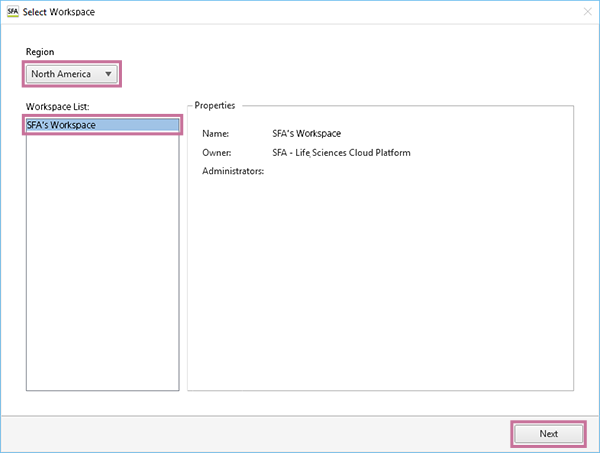
- Select a project, then click [OK].
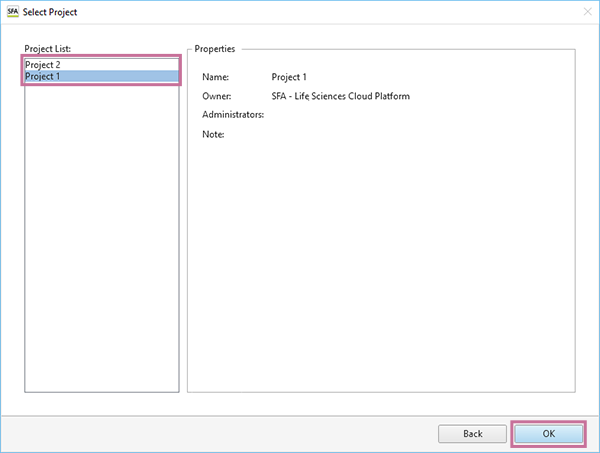
The Spectral Flow Analysis software window appears.