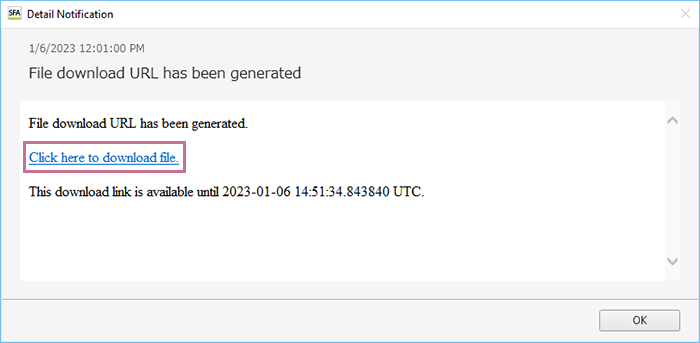Exporting an FCS File
The plate and tube data can be exported as an FCS-format file. The data is exported to cloud storage, and the download URL is delivered as a notification.
- Select the data you want to export in the [Experiment] panel.
- Click [Export to FCS File] of [Batch Processing] on the [Analysis] tab of the ribbon.
You can also perform the same operation by right-clicking an experiment, plate, tube, or sample group in the [Experiment] panel and selecting [Export to FCS file] from the context menu.
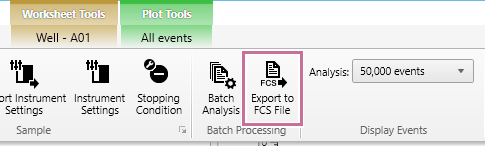
The [FCS File Export] dialog appears.
- Place a check mark in the plates or sample tubes to export, specify the file format, specify the export destination, and click [Export].
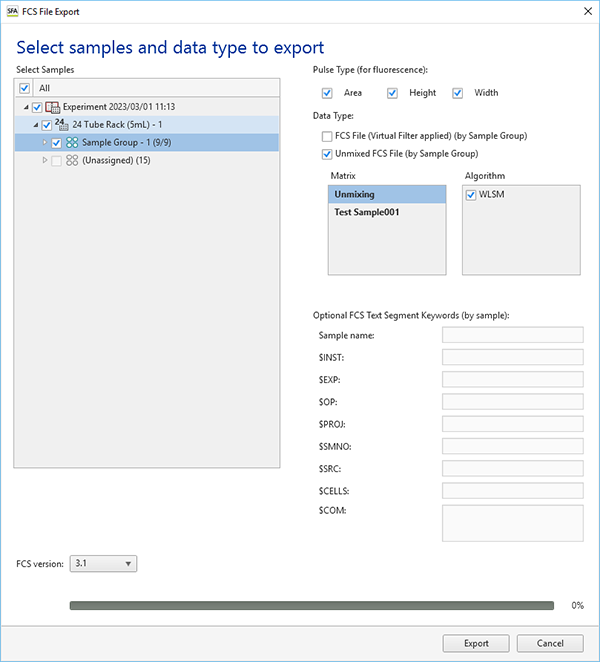
[Pulse Type (for fluorescence)]: Select the pulse type.
[Data Type]: Select the data type for the FCS file to be exported.
[FCS File (Virtual Filter applied) (by Sample Group)]: Place a check mark in the checkbox to export the fluorochrome data acquired from the virtual filter without performing spectral unmixing.
[Unmixed FCS File (by Sample Group)]: Place a check mark in the checkbox to perform spectral unmixing and export the resulting fluorochrome data.
[Optional FCS Text Segment Keywords (by sample)]: Set metadata for each sample.
Note
- Keywords and their values set using the sample keyword function are exported automatically.
[FCS version]: Selects the FCS file version.
Note
- Check the manual of the analysis software, select the FCS file version, and export.
The FCS file is exported to cloud storage.
When exporting is completed, a download notification is delivered as a notification.
- Click [Detail] in the download notification.
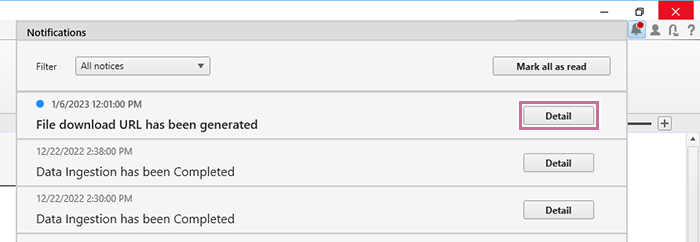
- Access the URL contained in the [Detail Notification] dialog, then download the data.