[FIt-SNE] Dialog
The [FIt-SNE] dialog is used to set the learning conditions for analysis using FIt-SNE of the dimensionality reduction function.
The [FIt-SNE] dialog is displayed by selecting [FIt-SNE] of [Dimensionality Reduction] on the [Gate Tools] tab of the ribbon.
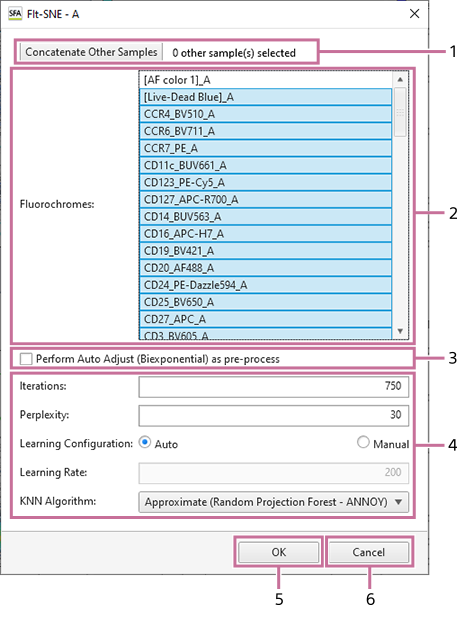
-
[Concatenate Other Samples]
Displays the [Sample Selection] dialog to concatenate multiple samples for learning. The number of samples to be concatenated is displayed on the right side of the button. For details about the operation, see “Analyzing by Concatenating Multiple Samples (when UMAP and FIt-SNE).”
-
[Fluorochromes] List
Selects the fluorochromes to use as inputs.
-
[Perform Auto Adjust (Biexponential) as pre-process]
Place a check mark in this checkbox to run auto adjust (biexponential) as a pre-process for those fluorochromes selected as inputs which do not have a plot on the worksheet.
-
[Perform Data Cleaning (as pre-process)]
Place a check mark in this checkbox and select the data cleaning algorithm to run data cleaning as a pre-process.
-
Learning Parameters
[Iterations]
Specifies the number of times to repeat learning.
[Perplexity]
The perplexity parameter determines the width of the Gaussian kernel.
[Learning Configuration]
Selects whether to set the learning configuration to automatic or manual. If [Manual] is selected, specify the learning rate in [Learning Rate].
[Learning Rate]
Specifies the learning rate.
[KNN Algorithm]
Specifies the k-nearest neighbors algorithm to be used.
[Gradient Algorithm]
Specifies the approximation algorithm to be used in gradient descent.
-
[OK]
Saves the settings and closes the dialog.
-
[Cancel]
Cancels the settings and closes the dialog.

