Editing and Importing Plate Metadata
You can export metadata for a plate to a CSV file, edit the metadata using Microsoft Excel, and then import the edited metadata.
- Select a plate whose metadata you want to export in the experiment list, then click [Export Layout to CSV File] on the [Analysis] tab of the ribbon.
You can also perform the same operation by right-clicking the plate and selecting [Export Layout to CSV File] from the context menu.

The [Export Layout to CSV File] dialog appears.
- Specify the file export destination, then click [Export].
The metadata is exported as a CSV file.
- Open and edit the exported file in Microsoft Excel or other software.
Example: Plate metadata
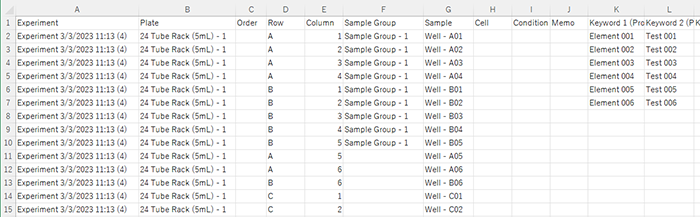
- Right-click a plate in the experiment list, then select [Import Layout from CSV File] from the context menu.
The [Import Layout from CSV file] dialog appears.
- Specify the metadata file to import, check the file contents, and click [Import].
Updated locations are displayed with a green background, warning locations with a yellow background, and error locations with a red background.
Changes to sample groups are not reflected.
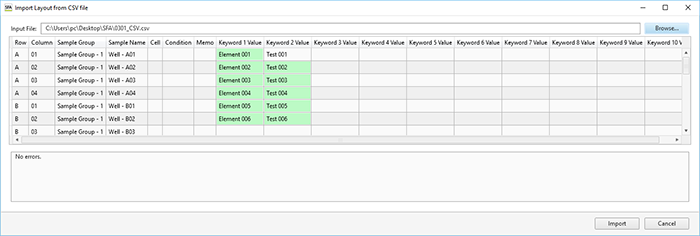
The metadata is imported.

