[Show Workspace Users] Dialog
The [Show Workspace Users] dialog is used to check the users participating in a workspace you own, and invite a user to become a user of the workspace.
The [Show Workspace Users] dialog is displayed by clicking [Show Workspace Users] on the right side of [Workspace List] in the [Workspace and Project Information] dialog.
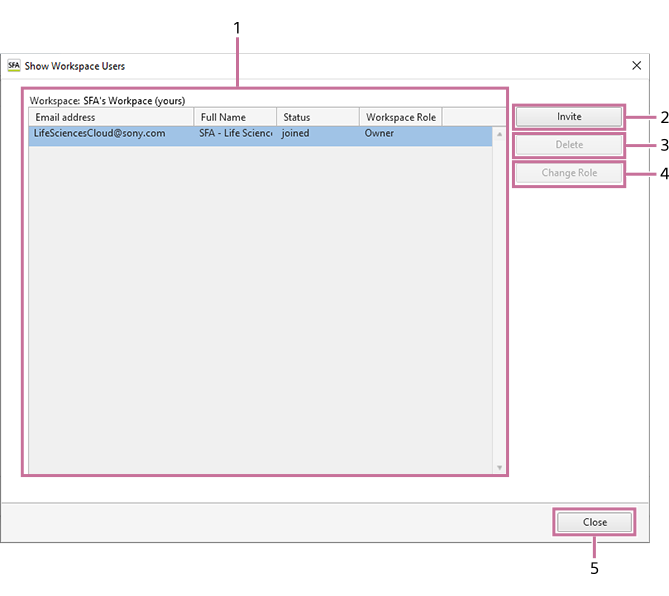
-
[Workspace]
Displays the workspace name and a list of the participating users.
-
[Invite]
Allows you to invite another user to the workspace. Clicking this button displays the [Invite User] dialog. See “[Invite User] Dialog”.
-
[Delete]
Deletes the user selected in the list from the workspace.
-
[Change Role]
Allows you to change the role that the user selected in the list has in this workspace. Clicking this button displays the [Change Project Role] dialog. See “[Change Project Role] Dialog”.
There are the following roles for a workspace.
- [Owner]: The owner of the workspace can manage the workspace users and create projects. The owner of the workspace is the owner of the projects in the workspace.
- [Administrator]: An administrator of the workspace can manage the workspace users and create projects. An administrator of the workspace who has created a project is the administrator of that project.
- [User]: A user of the workspace can be added as a user of a project in the workspace.
-
[Close]
Closes the dialog.

