Running Batch Analysis
If a worksheet for which analysis has been completed already exists, the analysis for multiple samples can be performed at the same time.
- On the [Experiment] panel, select the experiment, plate, or sample group as the target for batch analysis, and click [Batch Analysis] on the [Analysis] tab of the ribbon.
You can also perform the same operations by right-clicking an experiment, plate, or sample group and selecting [Batch Analysis] from the context menu.
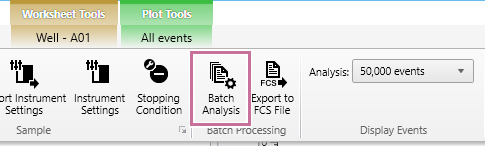
The [Batch Analysis] dialog appears.
- Check the target displayed in [Batch Analysis], and click [Start].
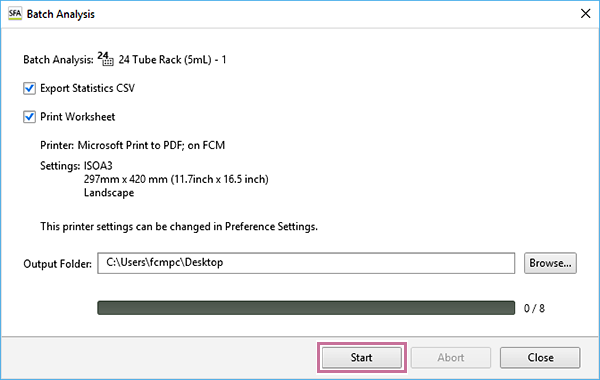
[Export Statistics CSV]: Exports the contents of the statistics table as a CSV-format file.
[Print Worksheet]: Prints the contents of the worksheet.
- Click [Browse] for [Output Folder] and specify the export destination folder.
- Click [Start].
When the batch analysis is completed, a confirmation message appears.
- Click [OK].
- Click [Close] to close the [Batch Analysis] dialog.
Hint
- To change the destination printer or paper size for batch analysis, configure the printer and paper settings in [Preference Settings]. For details about [Preference Settings], see “[Preference Settings] Dialog ([Printer]).”

