Editing Items Displayed in the Statistics Table
- Click [Edit] in the [Statistics] group on the [Worksheet Tools] tab of the ribbon.
Alternatively, right-click the statistics table and select [Open Statistics Editor] from the context menu.
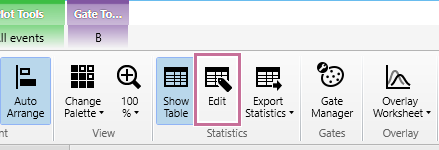
The [Statistics Editor] dialog appears.
- Edit the items displayed in the statistics table.
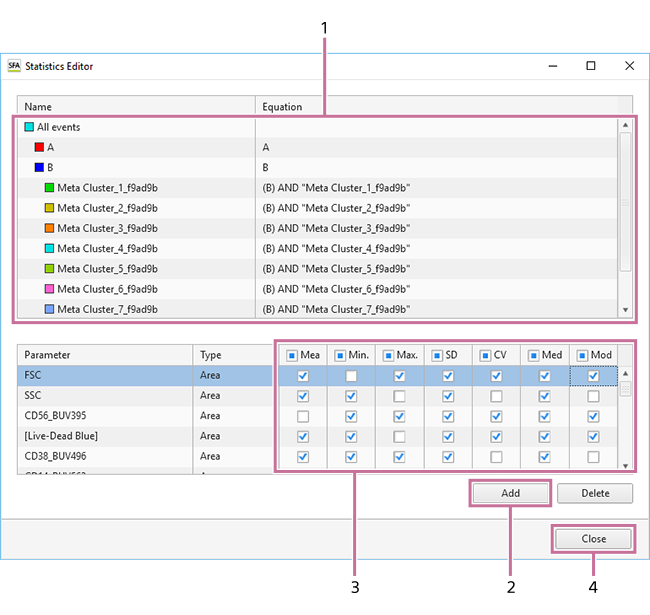
- Select a gate.
The display parameters and statistics values for the selected gate are displayed in the lower area.
- Click [Add] to add statistics for fluorochrome parameters and pulse parameters.
A new parameter configuration item is added to the bottom with each click. Select [Parameter] and [Type] to select the parameters to display.
- Place a check mark in the checkboxes for the statistics you want to display for each fluorochrome and type parameter.
- Click [Close] to close the dialog.
Hint
- To delete a pulse parameter, select the pulse parameter row and click [Delete].
- Select a gate.
To copy item settings displayed in the statistics table to another gate
Select the copy source gate, then right-click and select [Copy] from the context menu. Then, select the copy destination gate, then right-click and select [Paste] from the context menu.
To change the width of columns in the statistics table
Drag the right edge of a table column to change the width of the column.

