Toolbar
The following tools are available on the top right of the window.
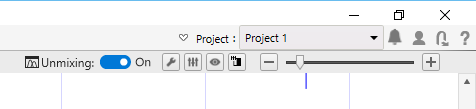
Upper row
 /
/
Shows/hides the ribbon tabs.
[Project]
Switches the project or changes the workspace.

Displays notifications. When there are unread notifications, a red circle mark is added ( ).
).
- For details, see “Viewing Notifications.”

Displays the user account information. Clicking [View Account] displays the [Spectral Flow Analysis Login] window to enable editing of the account settings.
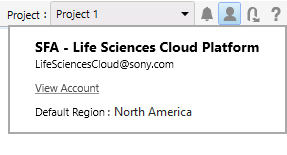

Logs out from Spectral Flow Analysis.

Displays the help guide of Spectral Flow Analysis.
Lower row
[ Unmixing]
Unmixing]
Selects whether spectral unmixing is applied to plots on the worksheet.
This setting is reflected on the unmixing settings.
This function is the same as [Apply] on the [Unmixing] tab of the ribbon.

Allows you to adjust the fluorescence unmixing.
Clicking this button displays the [Unmixing Settings] dialog. See “[Unmixing Settings] Dialog ([Color Panel] Tab)”.
This function is the same as [Unmixing Settings] on the [Unmixing] tab of the ribbon.

Enables manual adjustment of spectral unmixing by adjusting the spectral reference of the selected matrix.
Clicking this button displays the [Spectral Reference Adjuster] dialog.
This function is the same as [Spectral Reference Adjuster] on the [Unmixing] tab of the ribbon.
- For details about the operation, see “Adjusting Spectral Unmixing Manually (Spectrum)”.

You can check the results of spectral unmixing by displaying a list of plots for each fluorochrome combination.
Clicking this button displays the [Unmixing Viewer] dialog.
This function is the same as [Unmixing Viewer] on the [Unmixing] tab of the ribbon.
- For details, see “Checking Fluorochrome Unmixing Results Summary”.

Allows you to manually correct the fluorescence unmixing by adjusting the spectral reference of the selected matrix.
Clicking this button displays the [Spectral Reference Adjuster] dialog.
This function is the same as [Spectral Reference Adjuster] on the [Unmixing] tab of the ribbon.
- For details about the operation, see “Adjusting Spectral Unmixing Manually (Spectrum)”.
 /
/ 
Zoom in/out the entire worksheet.

